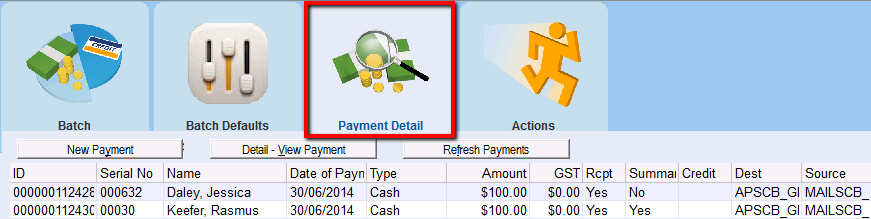thankQ Help
Before you begin the Excel Load first open the spreadsheet with the payments you are going to import. There may be many columns of data but there are some mandatory fields you need to complete for this process. The following information is required.
•The Contact Serial Number (donations).
•The Pledge Id (pledge payments).
•Payment Type (i.e. cash, cheque, credit card, etc).
If you are processing anything other than cash you will need additional columns for that information.
•Source code where the money is going (this may not be on the original spreadsheet but you can add this later).
•Payment Amount.
•Date of the Payment.
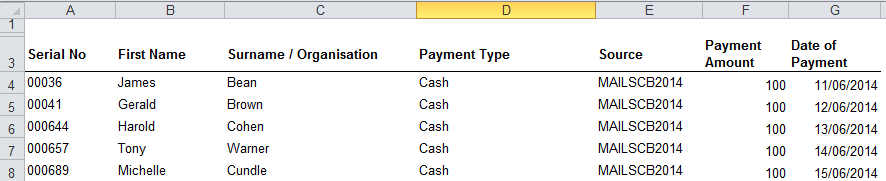
1.In Batch information click on Excel Load.
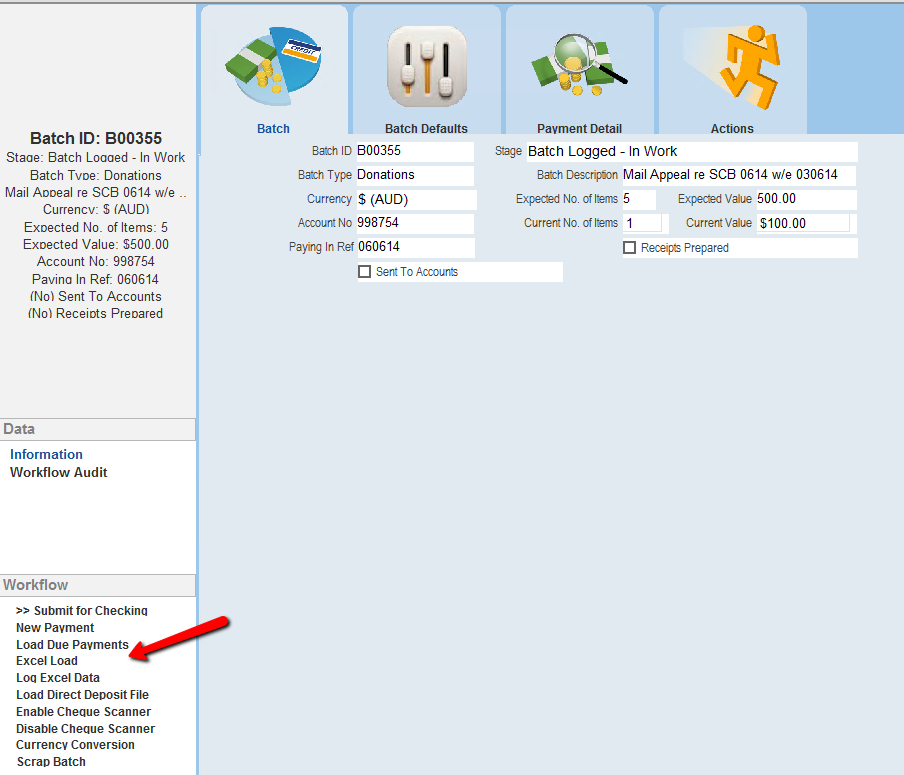
2.Select the BatchLoad template and click Open.
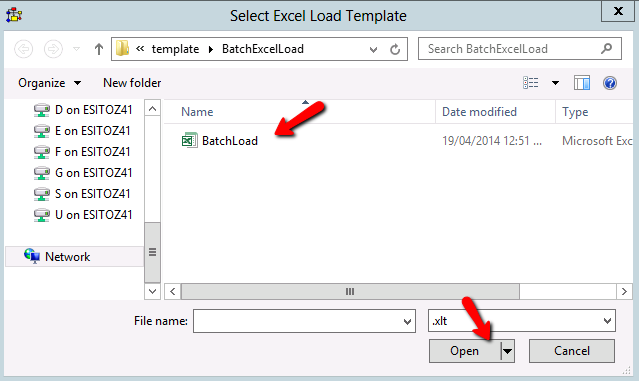
You will now need to set up the column layout of the Batch Load template to match the Payment Spreadsheet.
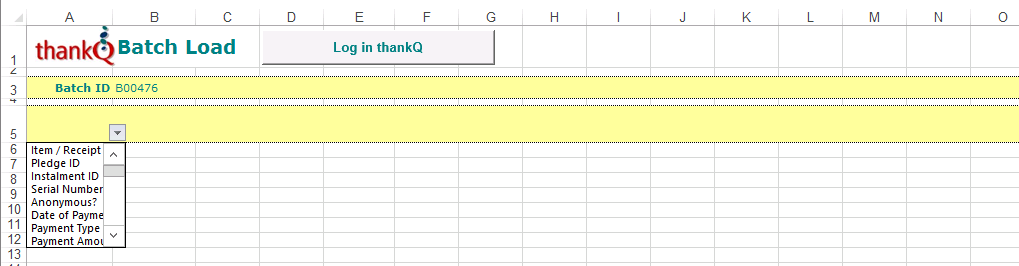
3.Copy the header line from the Payment spreadsheet and insert into line 6.
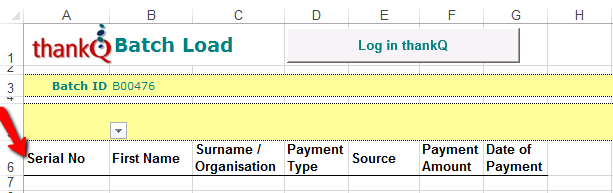
4.On line 5 of the yellow row of the Batch Load template select the column headings so they match the headings on the Payment spreadsheet.
The Serial Number is only required. thankQ will ignore information that does not have a line 5 heading, ie will not import.
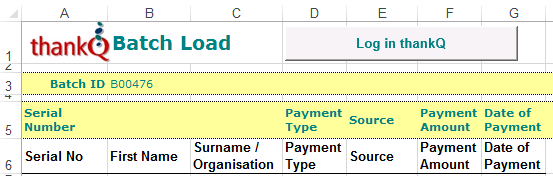
5.Delete line 6 which contains the Payment spreadsheet column headings and copy the information from the Payment spreadsheet into the Batch Load template. (Be careful not to copy any column headings from the payment spreadsheet).
6.Click Log in thankQ. If the Log in thankQ button is not on the spreadsheet click Log Excel Data from the Workflow in the batch.
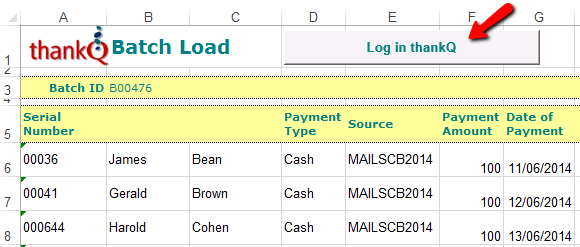
7.Click Yes to confirm.
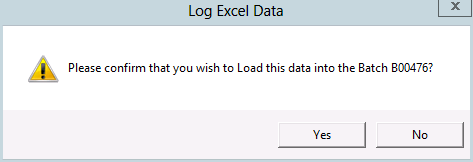
8.Click OK to confirm Payments are loaded.
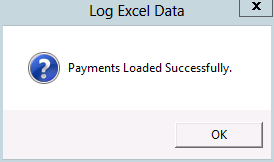
The Payments Detail tab will display all the payments that have been loaded.