thankQ Help
Before starting to create eDonations web pages, you will need to complete the Company Details page within the eDonations CMS system. This is a one off process.
The information entered on the company details screen is used to generate online and email receipts. It also allows for people within your organisation to be copied in on donation emails, so that you know when online donations are made. You may find that some of this information has already been completed by thankQ Solutions.
1.In order to add or edit your company details, click on the Edit Details button on the top of the form.
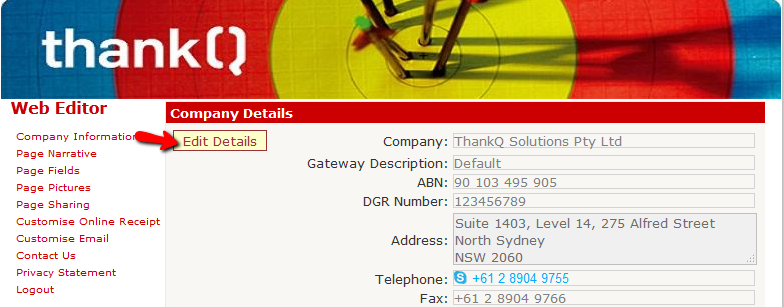 |
2.Enter your Company Information into the relevant fields. See table below screenshot for a description of each field.
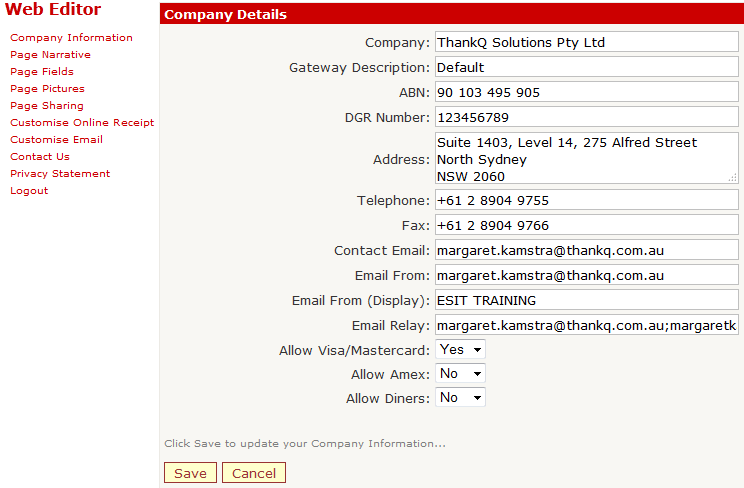 |
The fields are as follows.
Company |
The name of your organisation |
Gateway Description |
This field can be left blank or may be completed by thankQ solutions. |
ABN |
Your organisations Australian Business Number (ABN). |
DGR Number |
Your organisations Deductible Gift Receipt (DGR) Number. |
Address |
The address of your organisation that you would like displayed on your online and email confirmations. |
Telephone |
The telephone number of your organisation that will be displayed on your online and email confirmations. |
Fax |
The fax number of your organisation that will be displayed on your online and email confirmations. |
Contact Email |
The email address of your organisation that will be displayed on your online and email confirmations |
Email From |
The email address that will appear in the From field when a contact receives their email donation receipt. |
Email From (Display) |
The name that will appear in the From field when a contact receives their email donation receipt. |
Email Relay |
When a person makes a donation, their email donation receipt can be copied to up to 2 people within your organisation. This will help your staff monitor the number of donations. Enter the email addresses of the relevant people. Separate each email address with a semi-colon. |
Allow Visa/Mastercard |
To allow payment by Visa or MasterCard, set this option to YES |
Allow Amex |
To allow payment using AMEX, set this option to YES |
Allow Diners |
To allow payment using Diners cards, set this option to YES |
3.When you have made the necessary changes, click on the Save button which is found at the bottom of the Company Details form.
 |
4.If you do not wish to save any of the changes that you have made, click on the Cancel button.
5.The Company Details information will be used on the Online Confirmation page that the donor sees after making a donation. The Online Confirmation page contains the donor’s Receipt information.
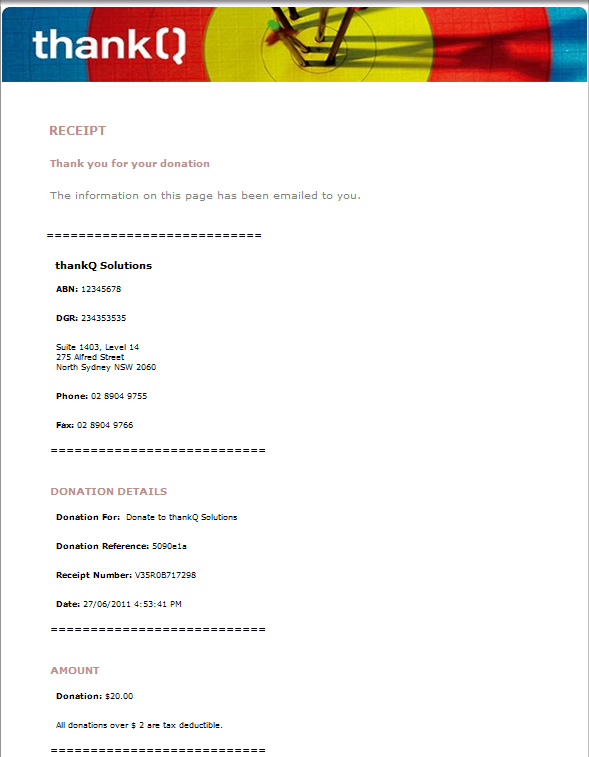 |