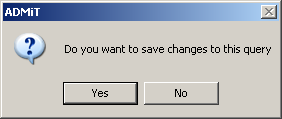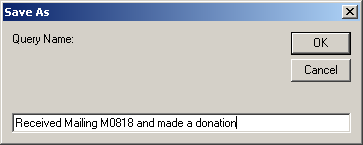thankQ Help
When constructing an AND search, each joined statement is evaluated separately and the resulting contact records combined so that only contact records that satisfy ALL of the criteria are counted.
In the example below we will search for contact records that received a particular mailing and have made a donation to a specific source code.
1.Select the folder that the Power Search will be saved in. The folder icon will change to an open folder icon  to indicate that the power search will be saved to this folder.
to indicate that the power search will be saved to this folder.
2.Click the New button on the Power Search form.
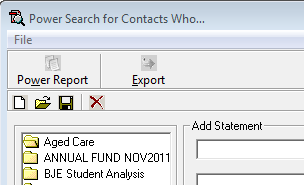
3.On the first Add Statement menu, select to include the search statement.
Note: Never start your search with an Exclude statement.

4.In the second Add Statement field, select the folder that contains the search statement.
In this example, we are looking for contacts that received mailing M0818, so the Mail folder is selected.
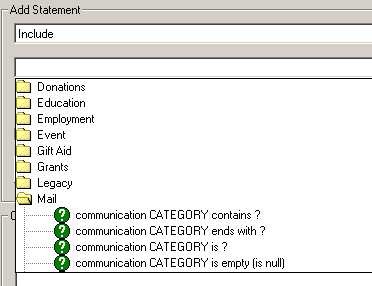
5.Select the relevant search statement. In this example, we are looking for contacts that were sent a particular mailing.
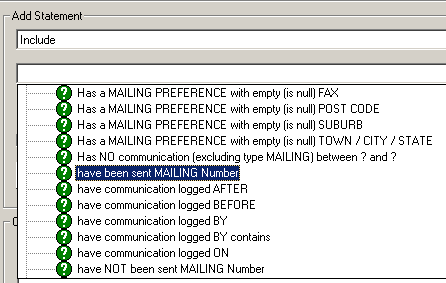
6.Enter your search criteria (in this case the mailing ID) and click Add.

7.The second part of the search covers whether the contact made a donation to a particular source code. Click on the second Add Statement field drop down arrow and select the Donations folder.
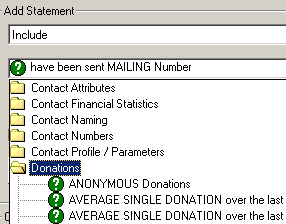
8.Select the relevant Power Search statement (in this case we are looking for a statement that is about the Source of this donation).
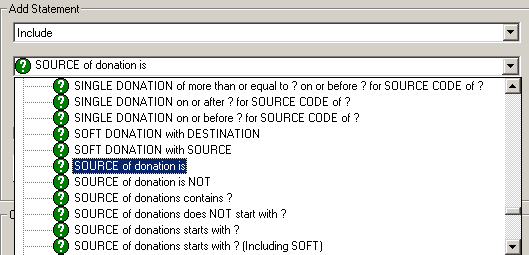
9.Enter the relevant condition (source code in this list). If there is a pick list icon, you should use this to select your condition.
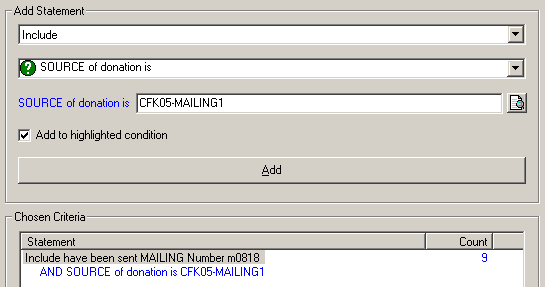
10.As we are looking for contacts that received this mailing AND made a donation, you need to tick the Add to highlighted condition check box.
11.Click the Add button to combine it with the selected search statement.
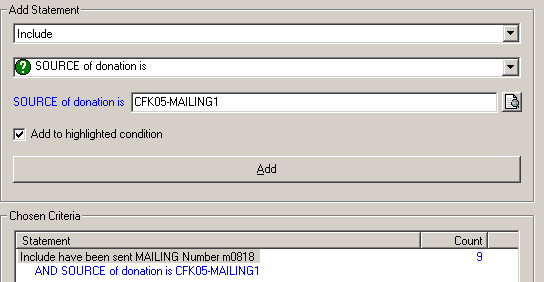
12.Click the Count Button to see how many records the search will return.
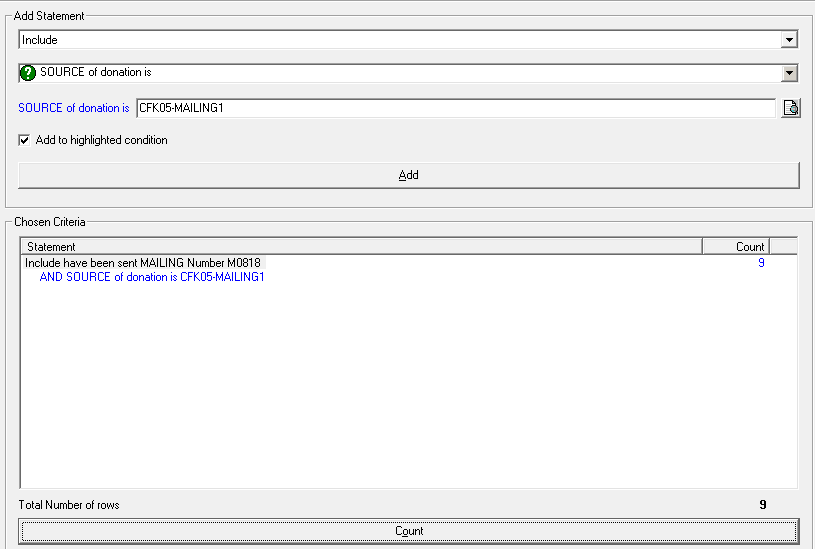
13.Click the Finish button to execute the search.
14.You will be prompted to save the power search. If you wish to save the search, click the Yes button and give the search an appropriate name.
|
|
15.The following Access Rights dialog box will appear. To make your Power Search available to all users, click OK.
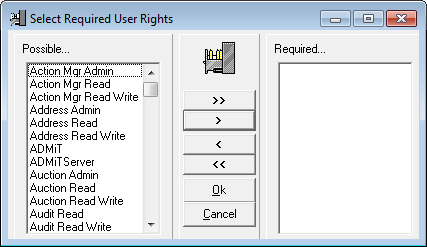
The results of the power search will be displayed on the Contact Details form on the Table View tab.