thankQ Help
To create a basic report, perform a search and export selected fields to an external program such as Excel or Word. When creating a basic report the fields available to include in the report are the most useful and commonly used data fields.
1.On the Contact form, perform a search using Quick Search, Standard Search or Table View search.
2.On the Contact form, select Report | Create Report from the tool bar.
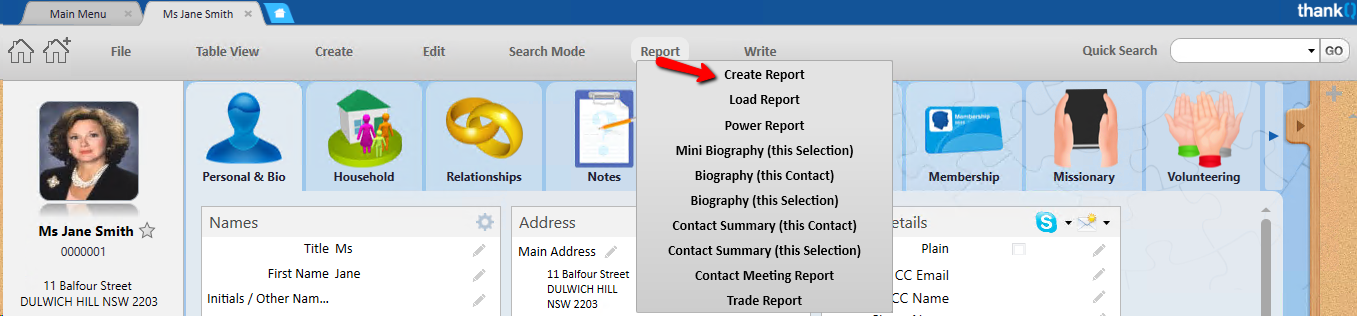 |
3.On the Select Fields to Include in Report dialog box, click on the arrow beside each section to open a folder.
4.Double click on each field to transfer over to the right.
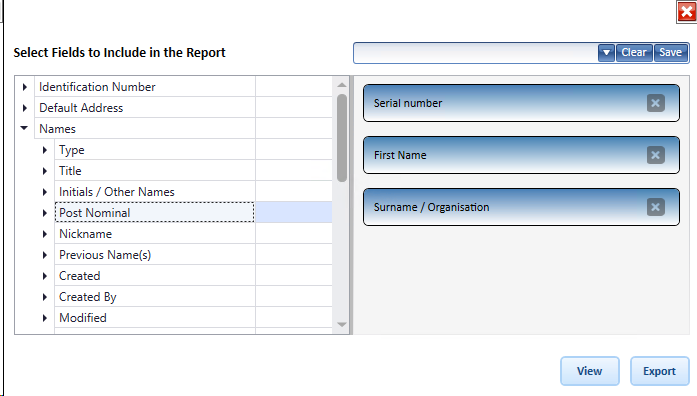 |
5.Click the View button to get a document type view or Export to create an Excel spreadsheet.
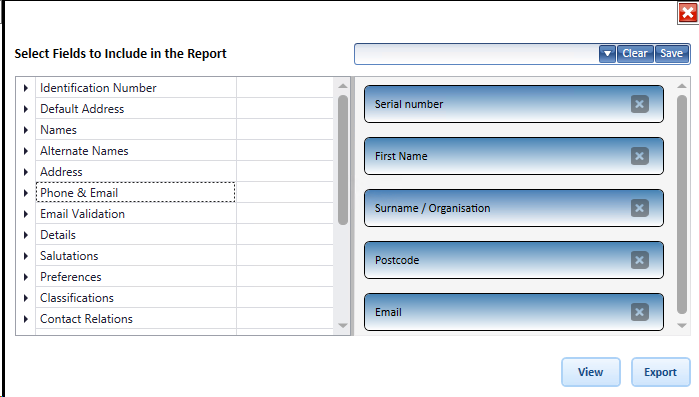 |
6.The selected fields will be exported to a screen where it can be viewed and then exported if required.