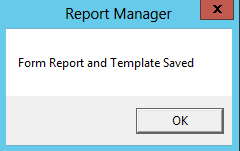thankQ Help
Skills and Volunteer reporting is available under Tour Resources.
If you had run a search to locate a volunteer as above the search returns all the Tour Resources that that volunteer is attached to. There could also be other volunteers associated with this resource. If you only wanted a report with this particular volunteer you should filter this tab
1.Right click in the Possible Volunteers window
2.Select Show Filter Bar. Once the report has been run Clear the filter and right click and untick Show Filter Bar
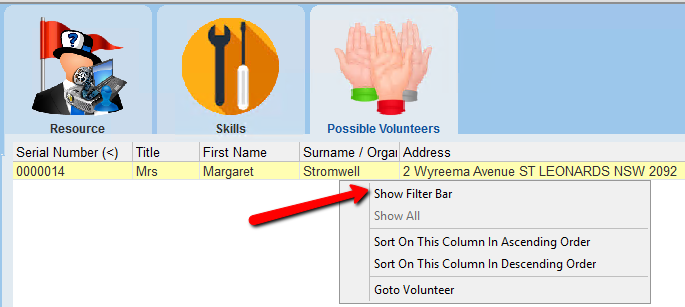
3.Enter the filter information and press Enter or click on the filter icon
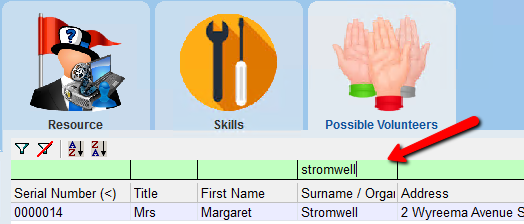
4.Click Report | Report with Sublists on the tool bar
5.Select Volunteers from the drop down
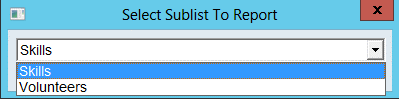
6.Click OK
7.Click OK to select Microsoft Excel Standard or select Microsoft Excel Text
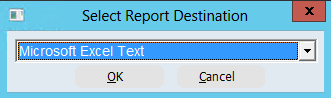
8.Select the fields to display in the report, click OK
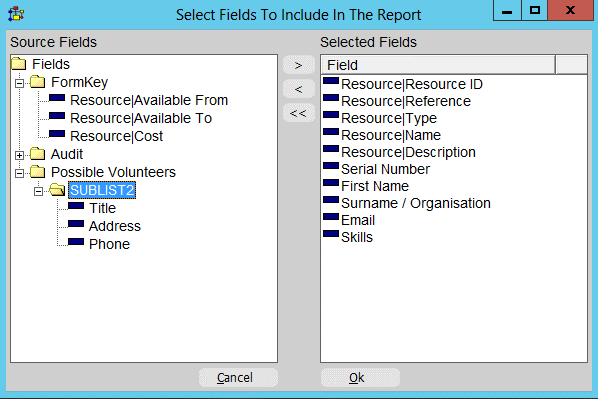
9.Click Yes to save if this is a report you will run frequently. The next time you run a search and report you can use this report template
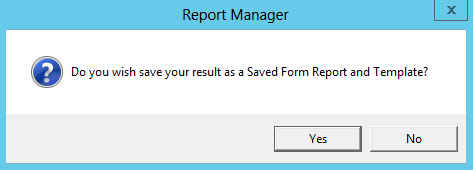
10.Enter a Name and Description for the report, click OK
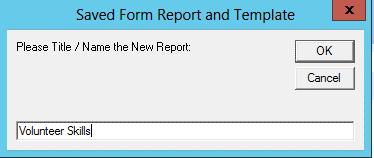
11.Click OK