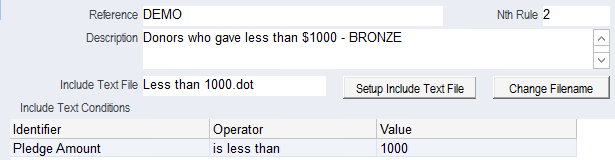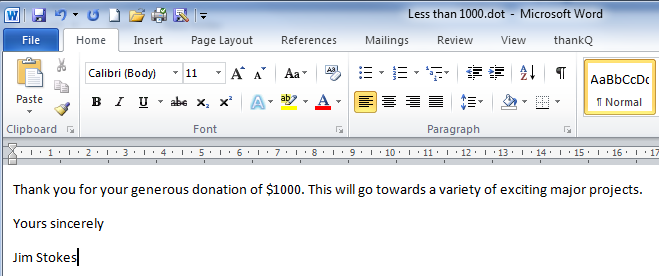thankQ Help
The rules are configured under the Include Text Rules option which is available under the Mail heading of the main thankQ menu. For each rule we must configure:
Reference |
You can create different rules for different purposes. For example, you may have one set of rules that are used on receipt mailings and one set of rules that are used for appeal mailings. Or, you may wish to set up a group of rules that relate to a specific campaign. The Include Text Rules are grouped using the Reference field. For example, Receipts can be grouped using the reference Receipt. |
Conditions |
Are the conditions which must be satisfied for the rule to return true. For example, a condition may be that the donation is generated by a particular source or that it is over a certain amount. We can also combine conditions to create very specific rules. For instance, a donation generated by a particular source which is also over a certain amount |
Include Text file |
The text which is inserted if the conditions are satisfied. For example, if a donation is over a certain amount we may wish to insert a more personalised thank you paragraph |
Nth Rule |
The nth rule field determines the order in which the rules are run. The 1st nth rule will be run first, the 2nd nth rule will run second and so on. The order in which the rules are run is important as the rule that runs last will override any conflicting rule that comes before it |
Example – If this condition is met then insert the following text: