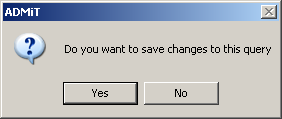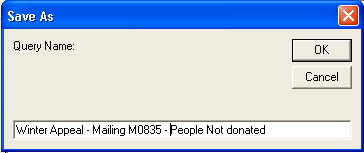thankQ Help
Using the exclude option on the search menu you can prevent records that match specified criteria from being returned by the search.
In this example, we wish to find people that received a mailing, then exclude those contacts that have made a donation. The records that match the exclude search criteria will be excluded even if they fulfil other search criteria in the power search.
1.Select the folder that the Power Search will be saved in. The folder icon will change to an open folder icon  to indicate that the power search will be saved to this folder.
to indicate that the power search will be saved to this folder.
2.Click the New button on the Power Search form.
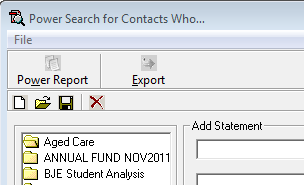
3.On the first Add Statement menu, select to Include the search statement.
Note: Never start your search with an Exclude statement. You must always search for the records to include, and then run an Exclude statement to exclude certain records.

4.In the second Add Statement field, select the folder that contains the search statement and then choose the relevant search statement. In this example, we are looking for contacts that were sent a particular Mailing.
5.Enter your search criteria (in this case the mailing ID) and click Add.
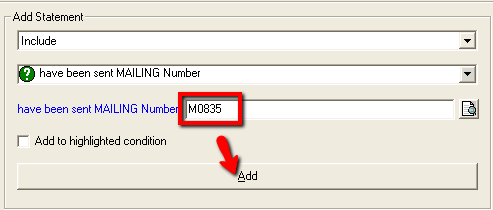
6.Now we can add the Exclude statement. Select Exclude from the first Add Statement drop down list.

7.Then select the folder and statement to exclude. The statement below is in the Donations folder.
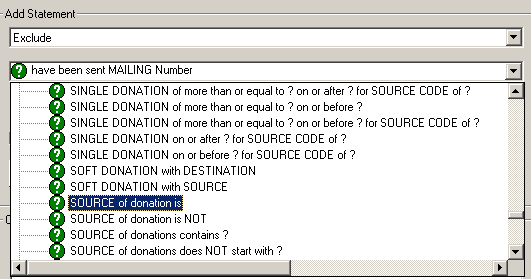
8.Enter the relevant condition (source code in this list). If there is a pick list icon, you should use this to select your condition.
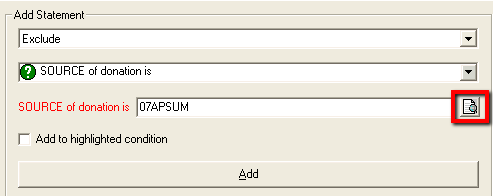
9.Ensure that the Add to highlighted condition check box is NOT ticked, then click the Add button.
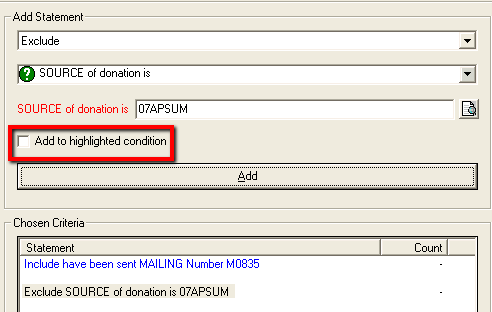
10.The Excluded condition will then appear below the Include statement in the Chosen Criteria area.
11.Click the Count Button to see how many records the search will return. In the example below, there are 49 contacts that made a donation from the mailing to the relevant source code. That leaves 135 people that have yet to donate.
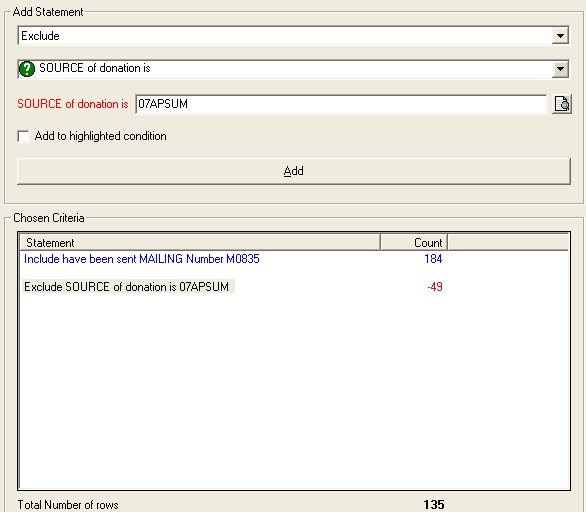
12.Click the Finish button to execute the search.
13.You will be prompted to save the power search. If you wish to save the search, click the Yes button and give the search an appropriate name.
|
|
14.The following Access Rights dialog box will appear. To make your Power Search available to all users, click OK.
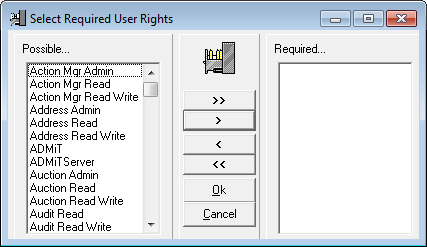
The results of the power search will be displayed on the Contact Details form on the Table View tab.