thankQ Help
The Radio Buttons Profile is very similar to the dropdown profile, only the user will select a Button instead of selecting an item from the Dropdown.
1.Click on the Profiles content.
2.Select the Profile Name from the dropdown list.
3.Toggle or Untoggle the Unique Profile checkbox depending on whether this profile is permitted to be duplicated or not.
4.Set the Default Priority of this Profile.
5.Select the + icon to add a Value to this Profile. Do not add a Profile Note.
6.Type in the Label that the user will see on the page.
7.Check the Mandatory checkbox if the user must select an option to proceed.
8.Validation Message has no effect for Radio Buttons so please ignore this.
9.Select the Type called Radio Buttons from the drop down.
10.Enter the Profile Value(s), separating each value with a comma (no spaces).
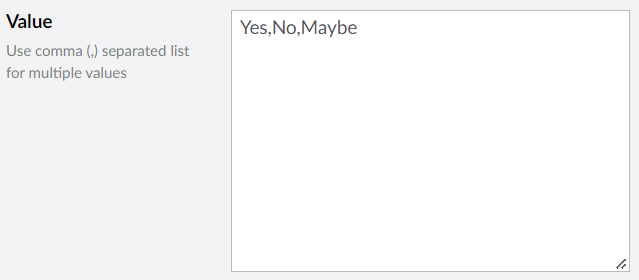
11.Leave Maximum Selection and Minimum Selection blank as it is not applicable to a Radio Button Profile.
12.If you want you can also optionally add an Effective From and Effective To set of options for this profile as well.
13.For Effective From/To make sure that you set a Label and a Type as either Date or Hidden (Hidden will set today's date as the default).
14.Click Save and publish when you are finished.
