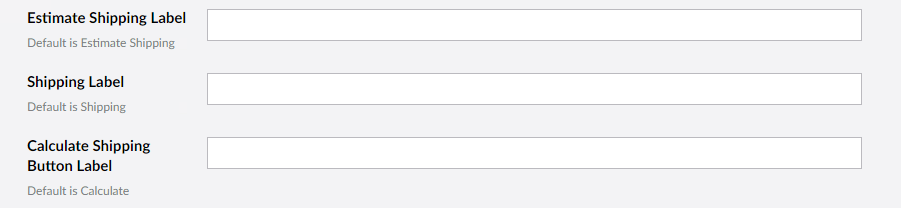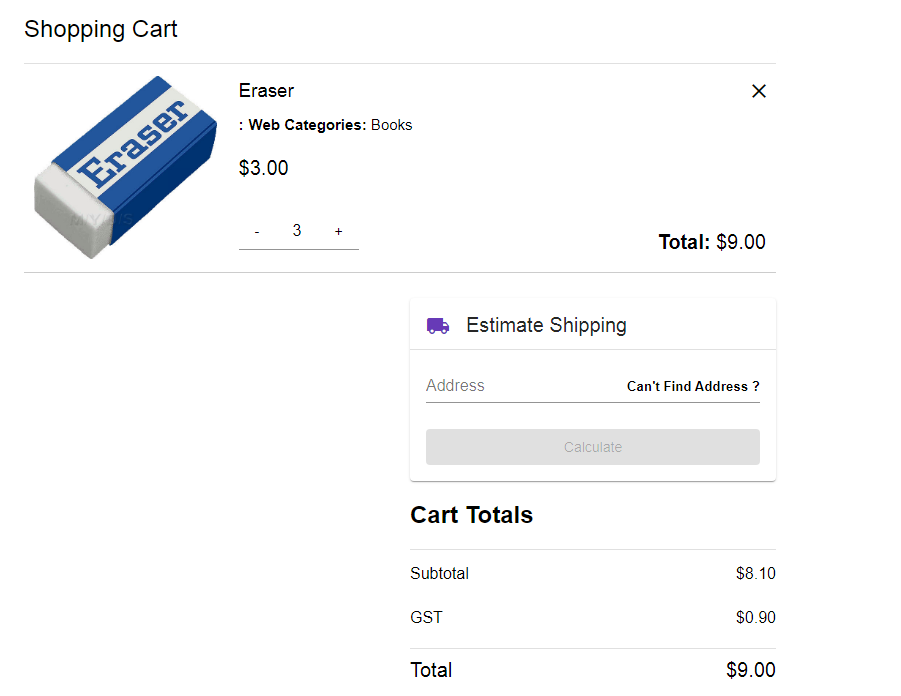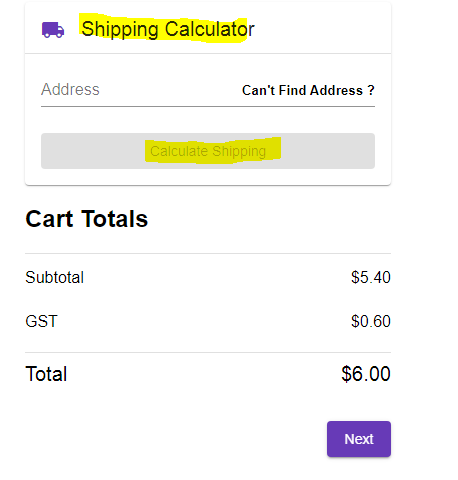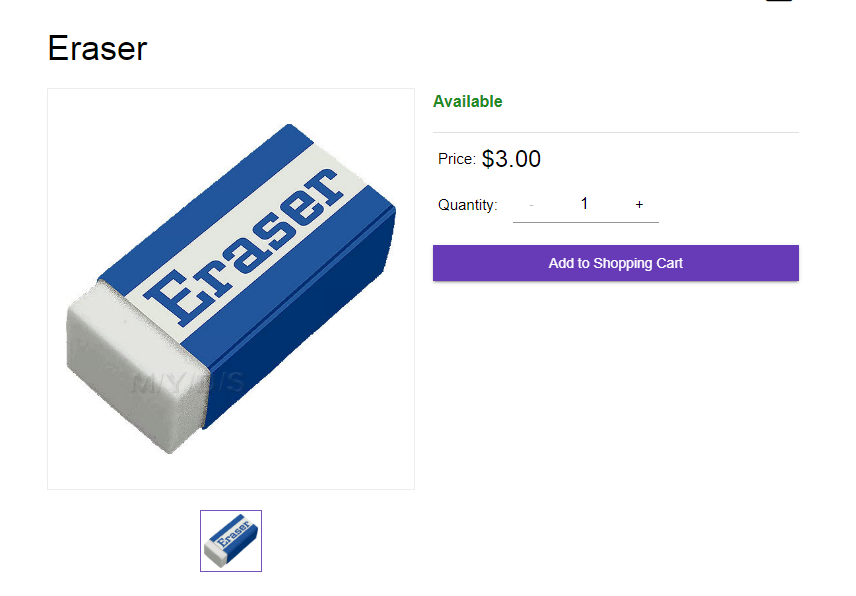thankQ Help
The Merchandise web page will allow people to pay for products online. Before creating the page you will need to make sure that you have setup merchandise products in thankQ. For information on how to do this please see the Merchandise module.
To setup a single Merchandise Page please follow the steps below:
1. Select your company code and select the three little dots on the right and then select Process Page.
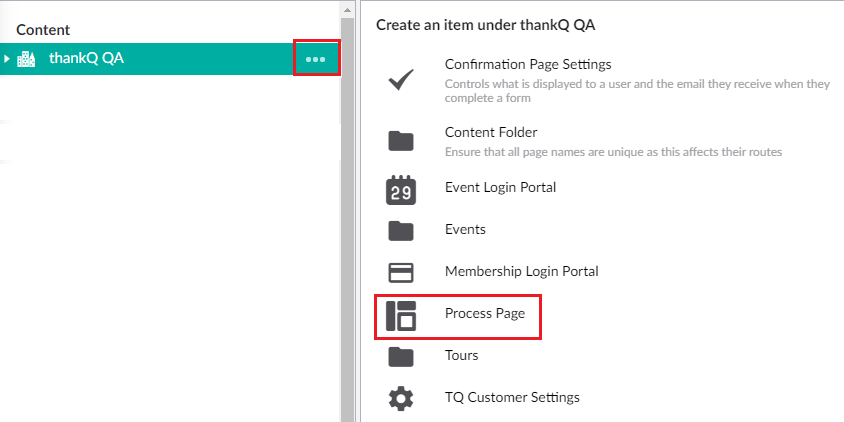
2. Select the Blank template.
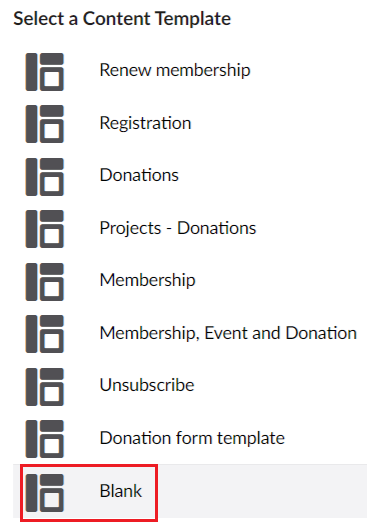
3. Enter a name for your page and create a new step:
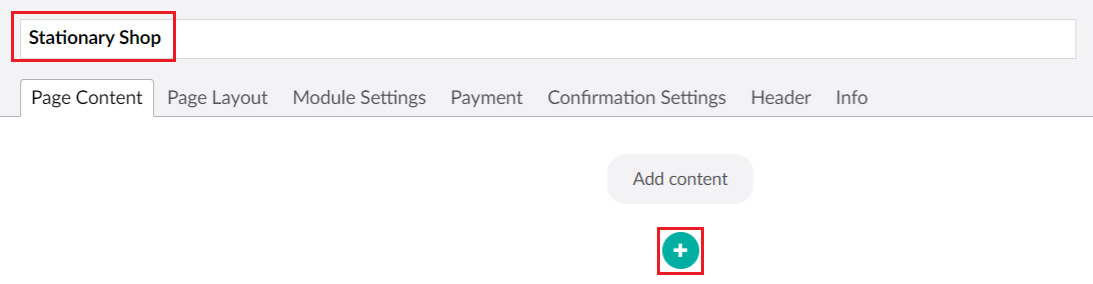
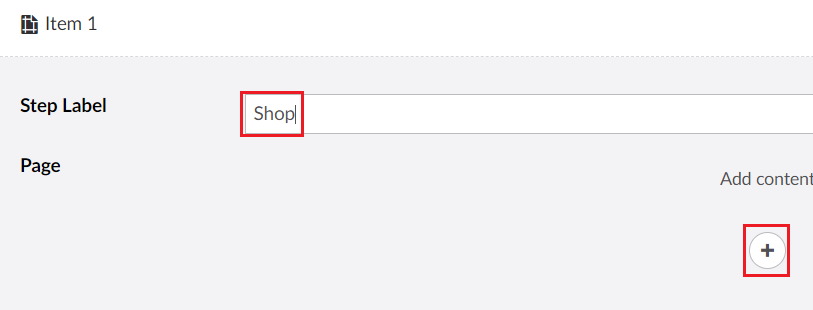
4. Create a Merchandise Composition.
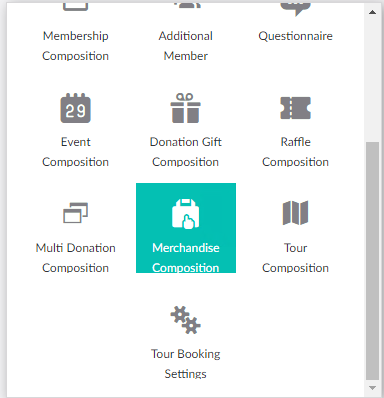
| 5. | After setting up the rest of this page you will then need to add a Product list. Please see Add Products for details on how to do this. Once you have done this you can then add products via the Product Listing Picker. |
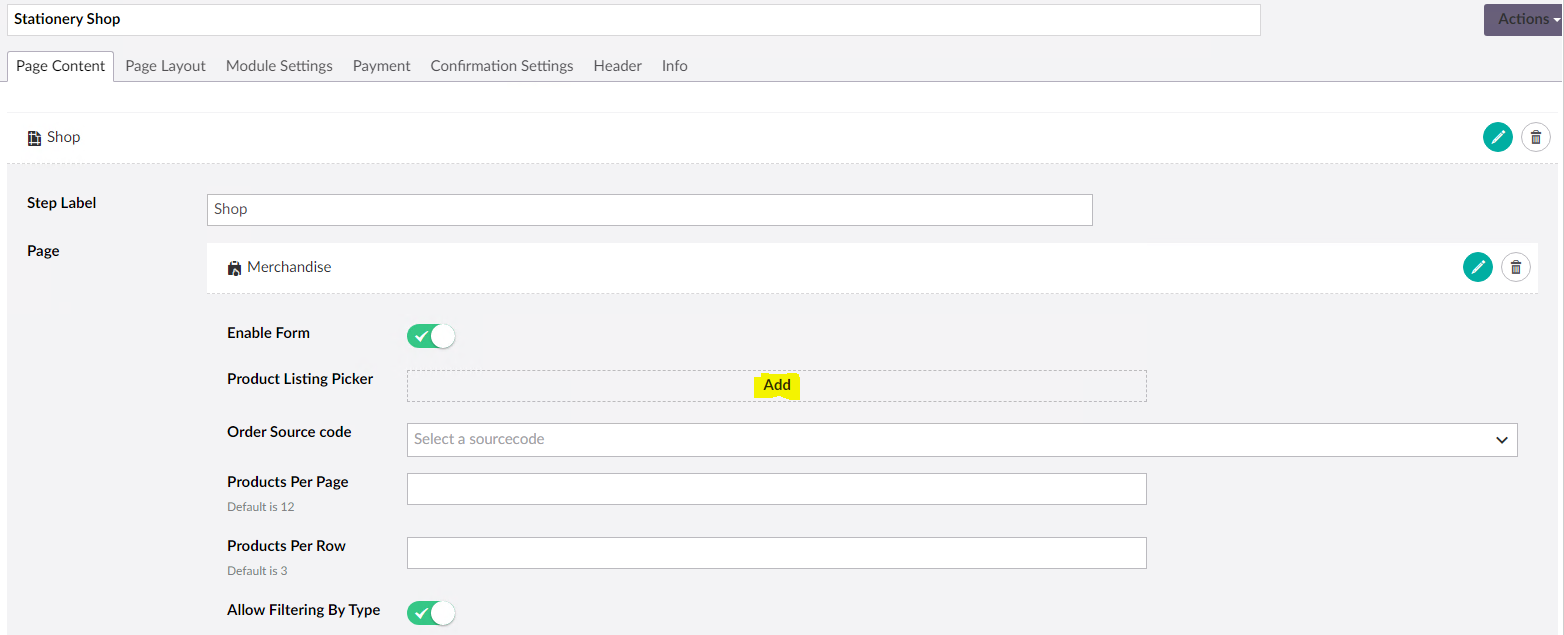
6. Order Source code, payment gateway setting and a Confirmation page are mandatory as for any other process page
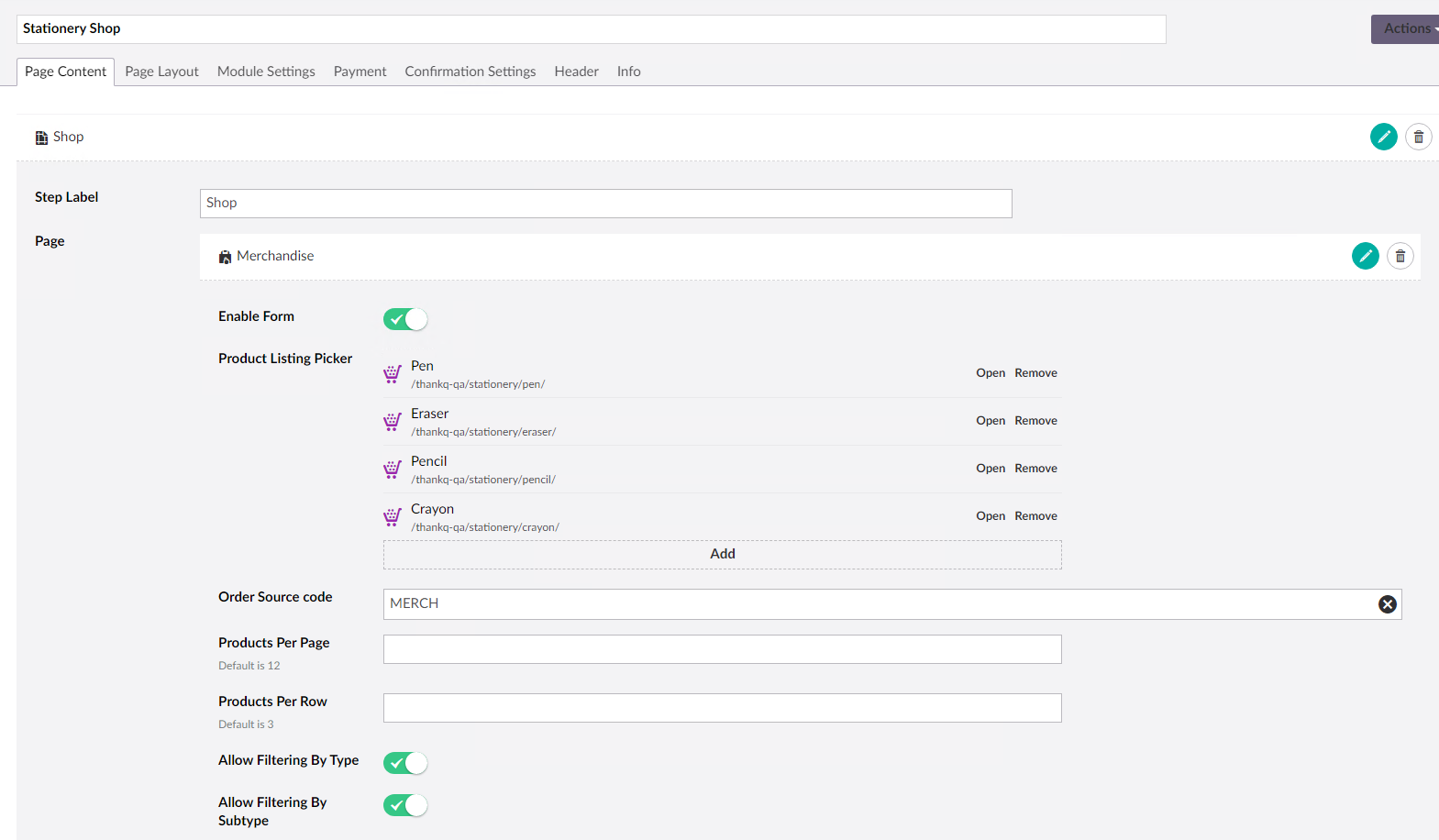
Configuration Options:
A. There are a number of displaying options which can be configured, such as the number of Products on a Page by default is set to 12 and 3 per row as seen on the image below.
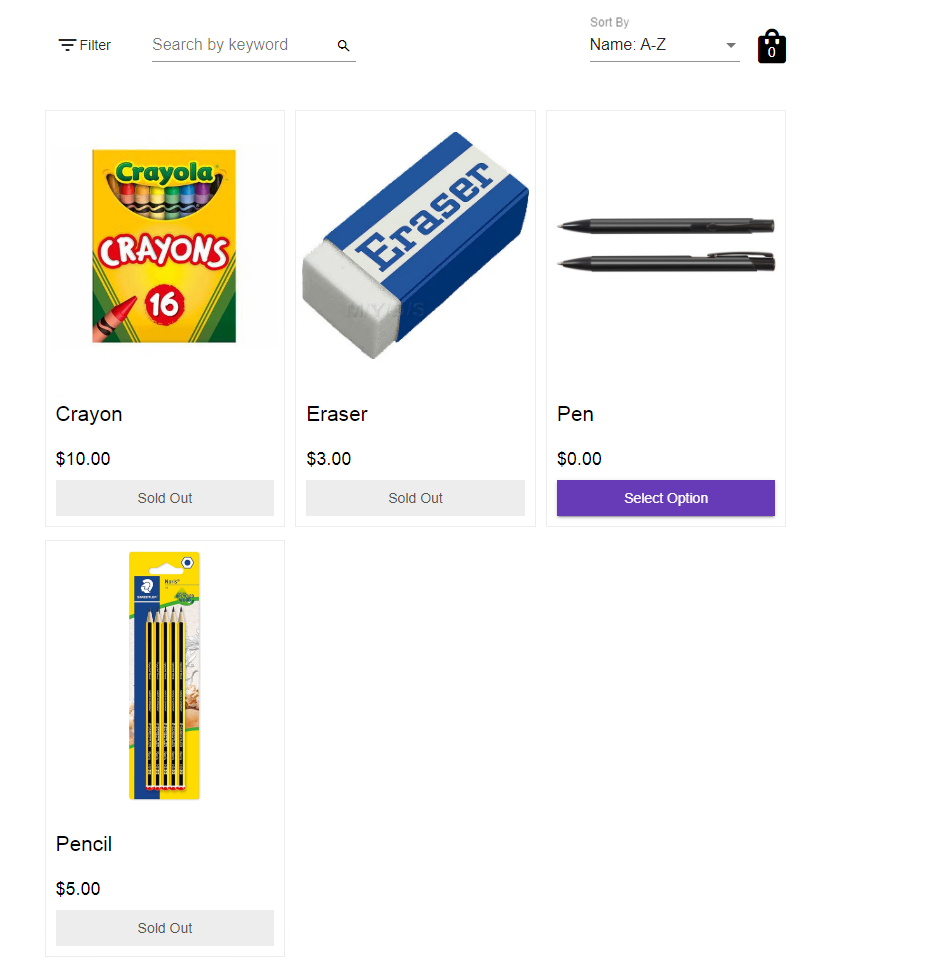
B. Filtering of products by Type and Subtype, when you have multiple different types of products you can filter them through them with items are selected:

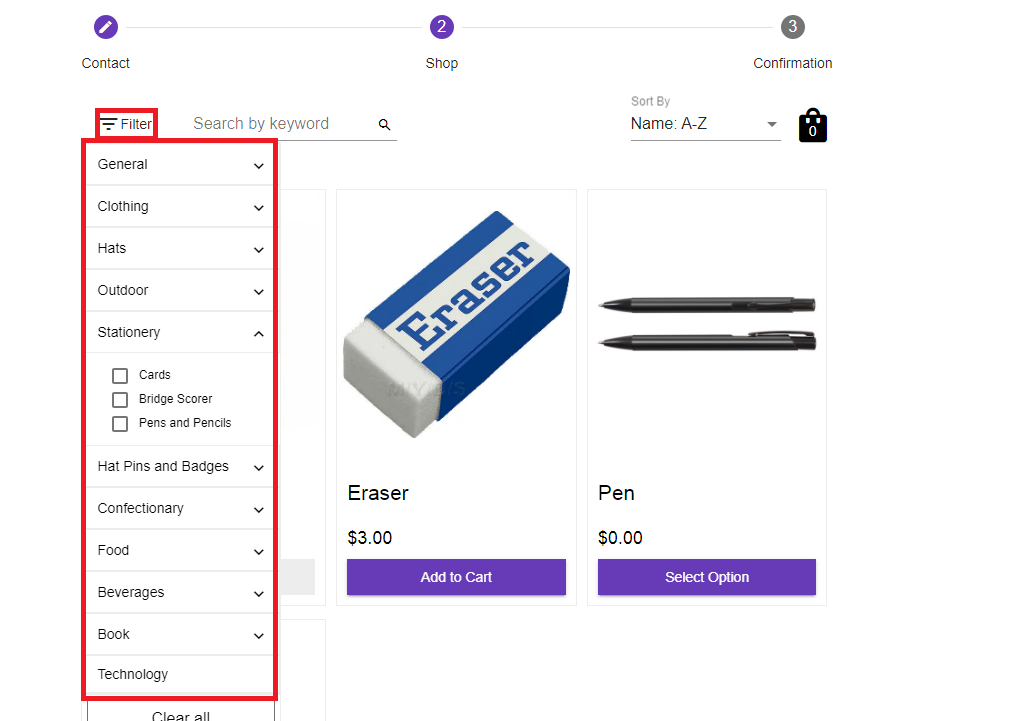
C.