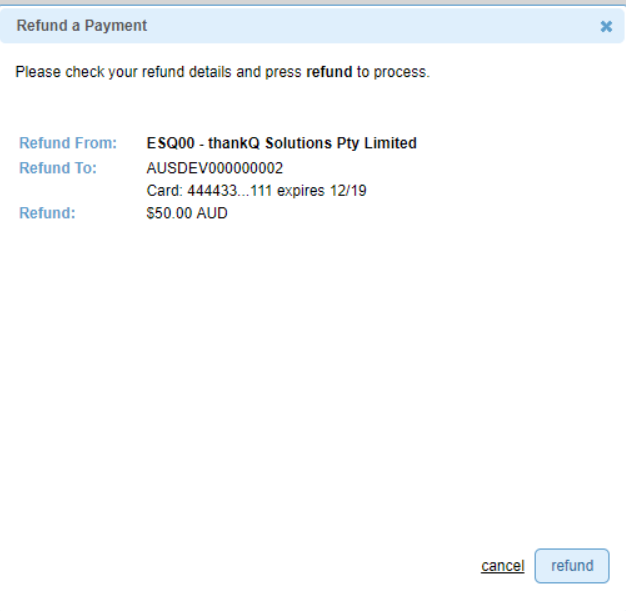thankQ Help
Once a batch or web payment has been approved and a supporter asks for a refund, follow the steps below.
1.Reverse the payment in thankQ.
NOTE : When a credit card payment is reversed in thankQ, it does NOT automatically refund the supporters credit card.
2.Login to the SecurePay portal and locate the payment to be refunded. Use the card authority code to locate the correct payment.
3.Ensure the Bank Trans ID in SecurePay matches the card authority code in thankQ.
4.Click the Refund button.
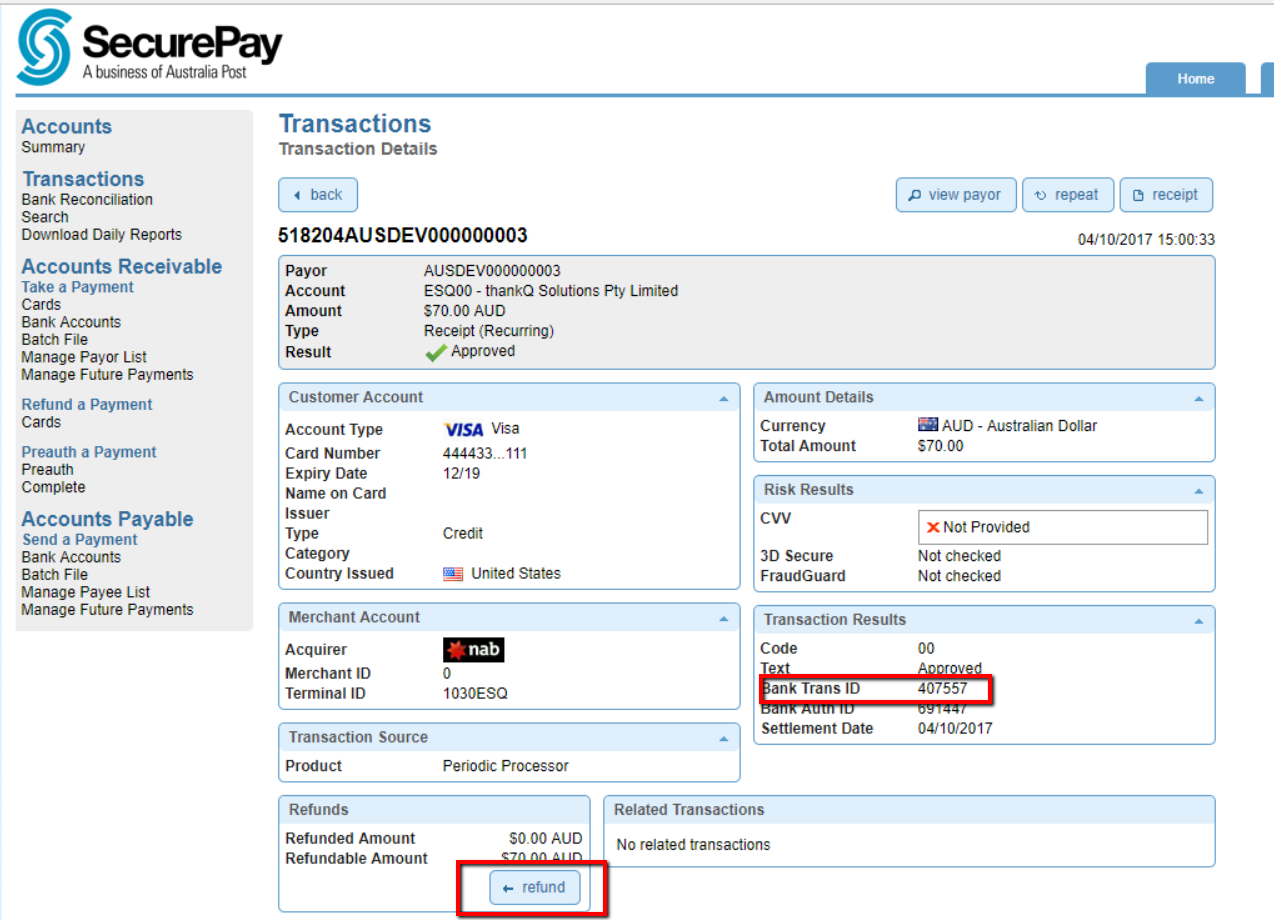
The following form is displayed.
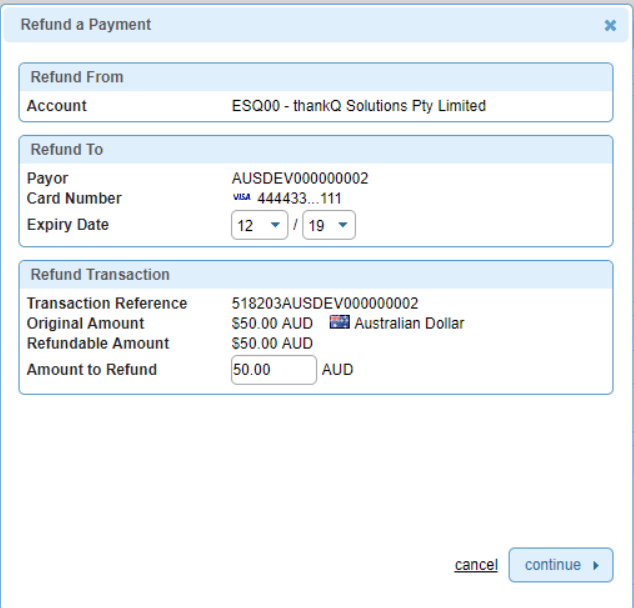
5.Change the amount to be refunded (if you did a partial reversal in thankQ), then click Continue.
6.Check the refund details and then click the Refund button.