thankQ Help
It is possible to automatically schedule an increase or decrease in the prices charged to contacts for various products/services used in thankQ such as Events/Memberships/Tours/etc.
1. Open the Administration module and select the Price Change Scheduler.
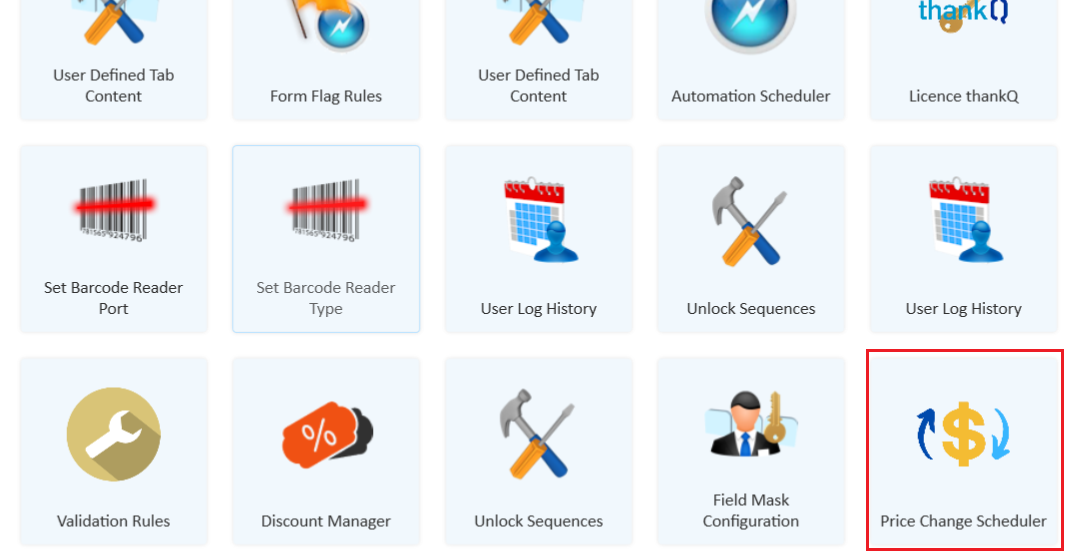
2. Select Create to make a new Price Change record.
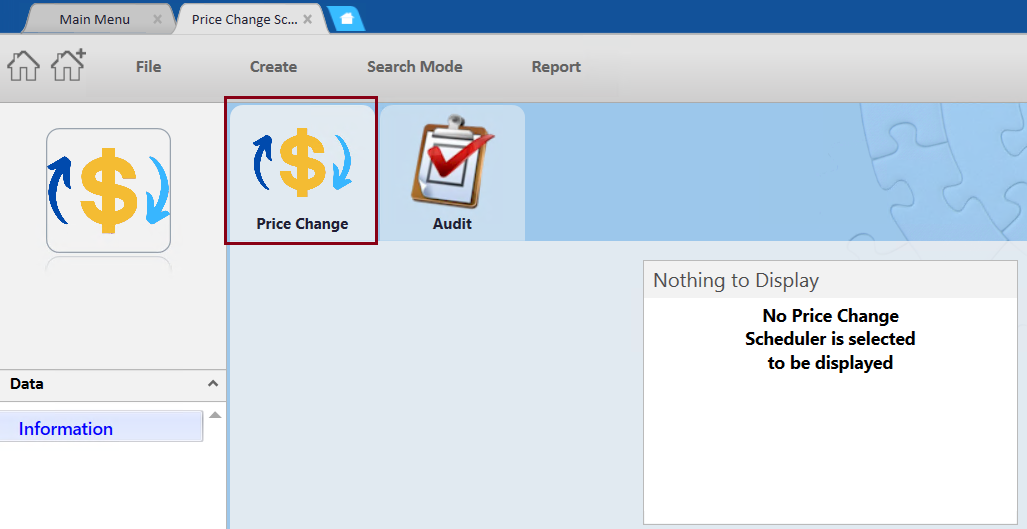
3. Select the Module you are trying to change.
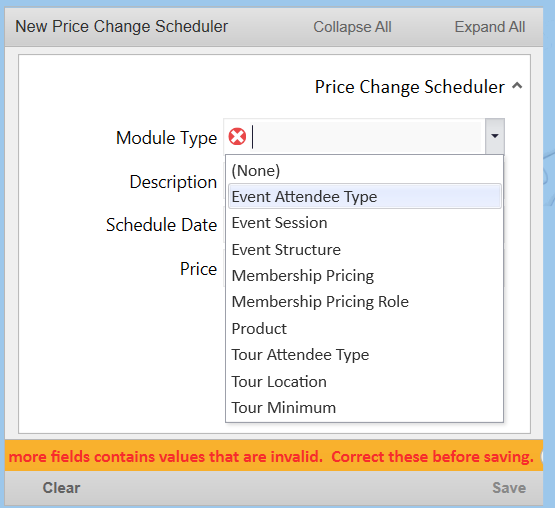
4. Select the Description, which is the specific record within that module you want to change such as the specific Session, Membership or Product you are trying to change.
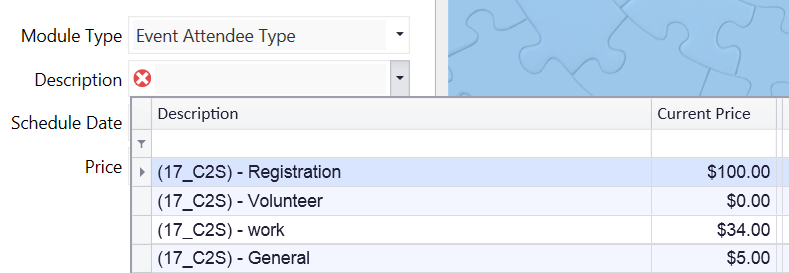
5. Select the Date that this change will take effect from.
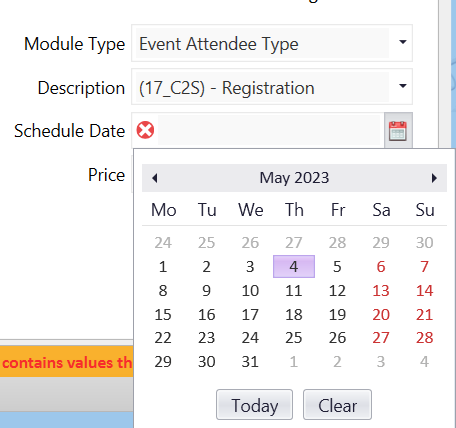
6. Set the new price of the record and select Save when you are finished.
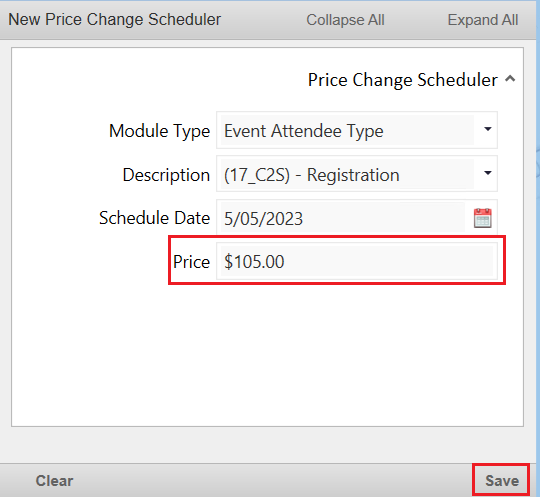
| 7. | The change of the price will then be run in accordance with the scheduler in the Price Change Scheduler automation record which is Daily by default. Change this if you want to update the schedule. |
 |
| 8. | If you would like to modify an existing Price Schedule please use Search Mode in the Price Scheduler to locate the record you wish to change. |
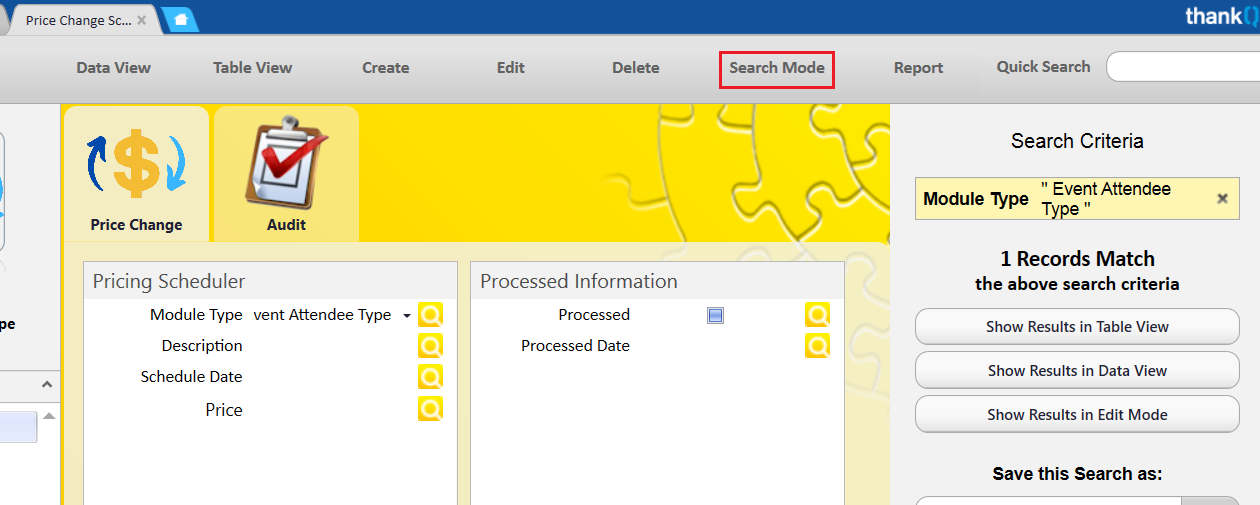 |
| 9. | Then select Edit to make the required changes: |
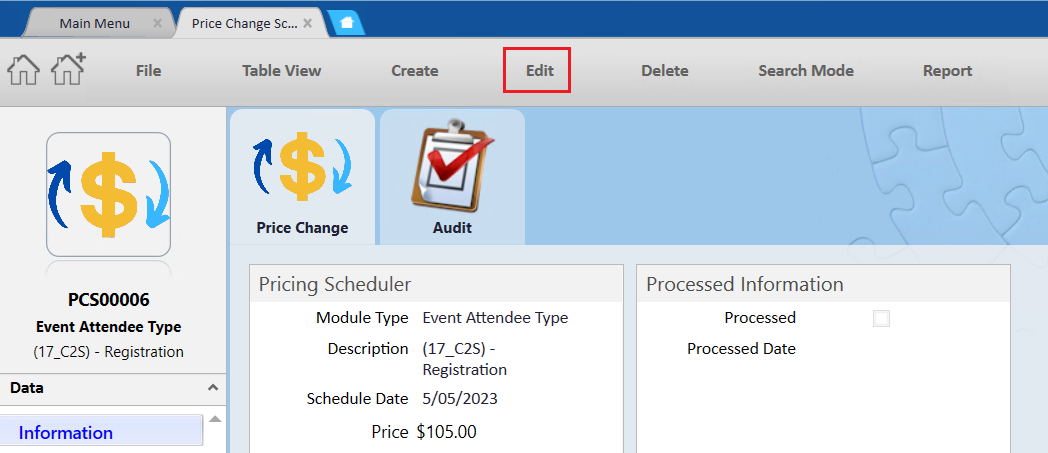 |
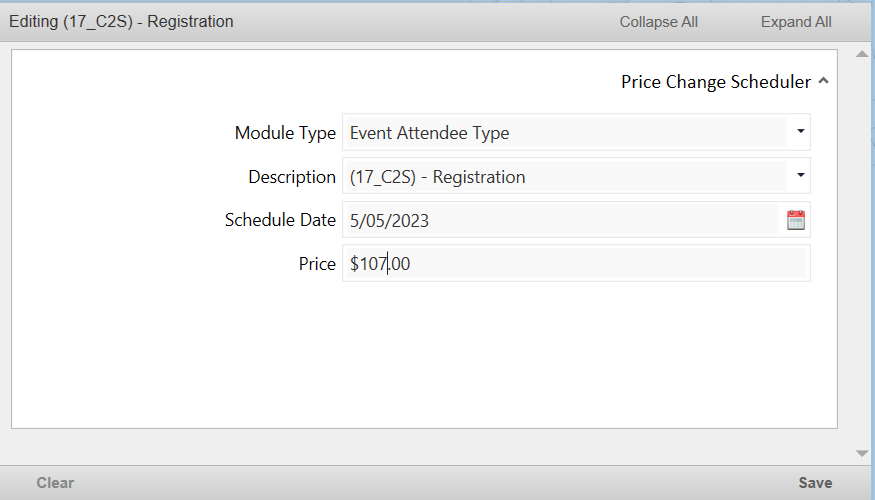 |
| 10. | You can also create a report on all of the Price Change Schedule records you have created which will work in a similar way to the contact form report system. |
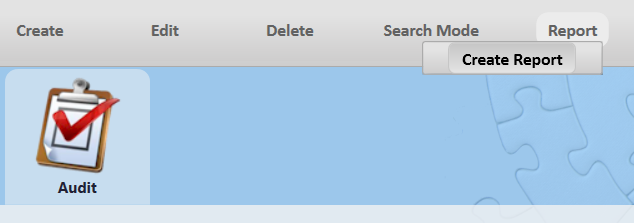 |
 |