thankQ Help
To set the confirmation Email up you will need to set this up in a similiar fashion to how the Membership, Event and Donation Confirmation pages are set up. However in this case since users might, say purchase only a membership but not book an event we need to configure the email so that it only shows the relevant fields.
1.Click on Enabled.
2.Change the Type to Default Receipt using the drop down.
3.Enter the Email From Name.
4.Enter the Email From email.
5.Enter a Subject.
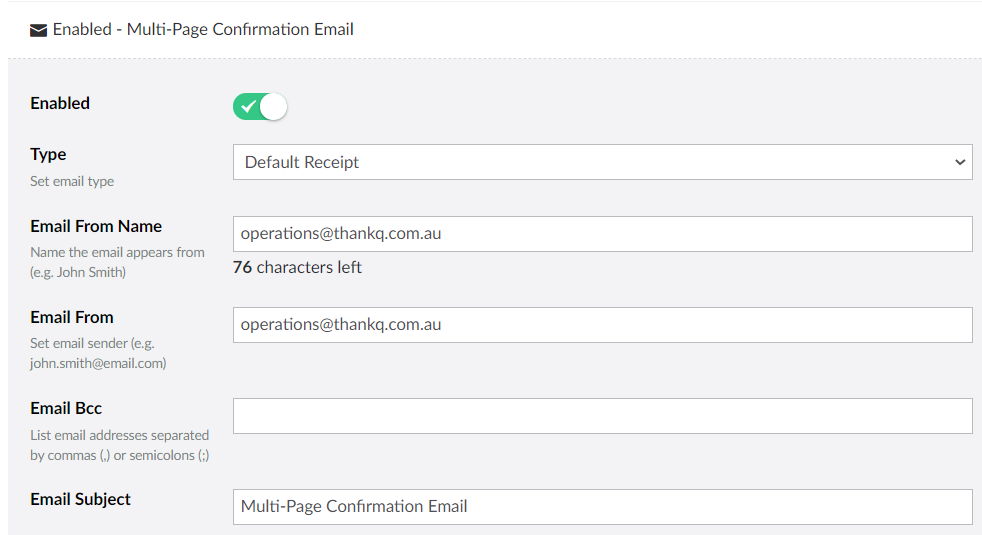
6.Enter information for the Receipt using the placeholders and in this case you will need to use the Placeholders called Page Specific Content. These placeholders will only show if the contact has entered the relevant information. Anything in those fields will now show if the content has not entered those details. An example of how this looks is demonstrated below (called <thankQ-section='donationgiftrecipient'> and <thankQ-section='membership'>):
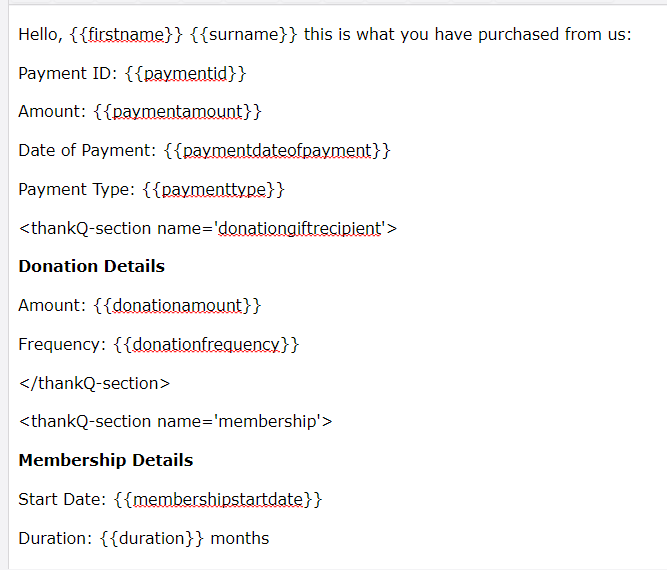
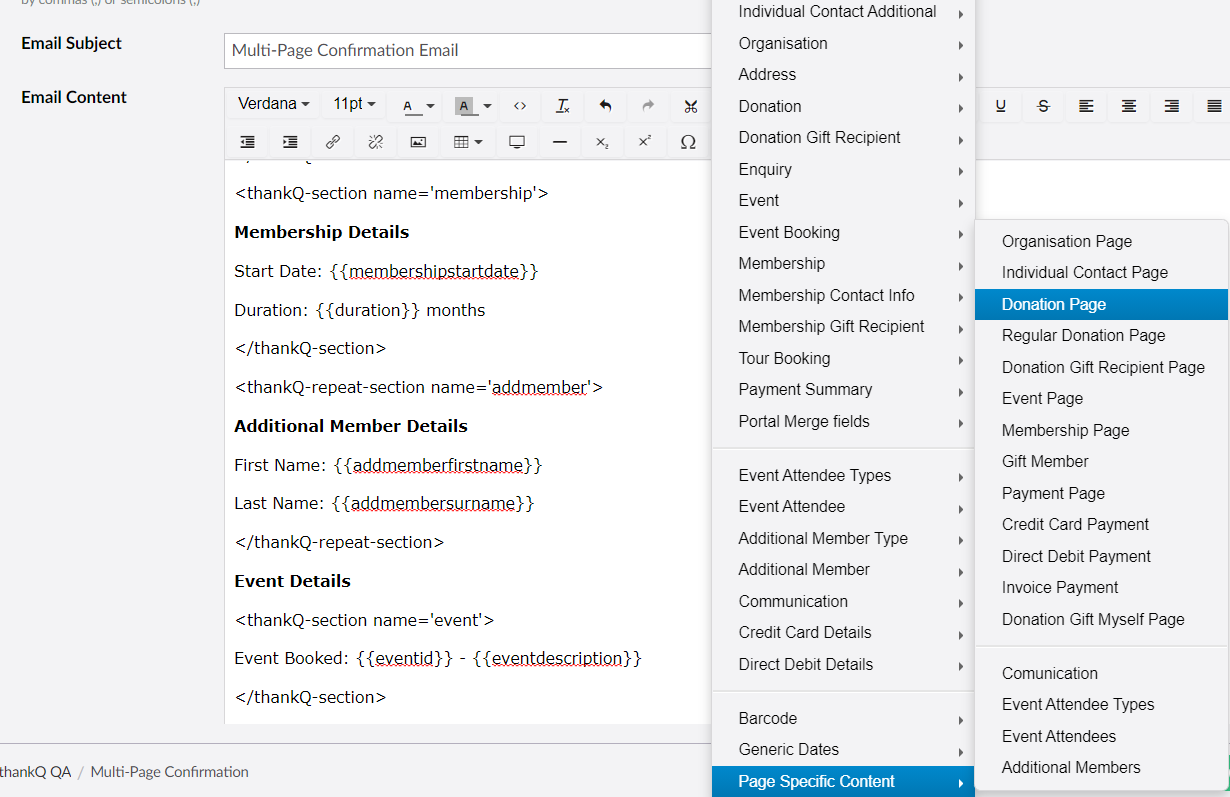
7.Once you have finished setting this up use the button Save and publish.