thankQ Help
It is possible to update your own, existing data in bulk by generating an Excel report in thankQ and then changing the data in the spreadsheet before importing it back into thankQ via the EDI. To do this you must first search for the contacts/payments/etc that you want to change, run a report on these records and then make the required changes.
For example if we have reported on this contact and want to change his name we can generate a report with the Serial Number along with the details we want to change:
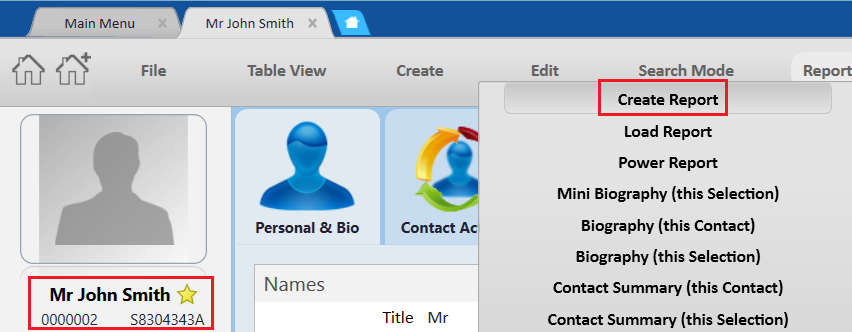
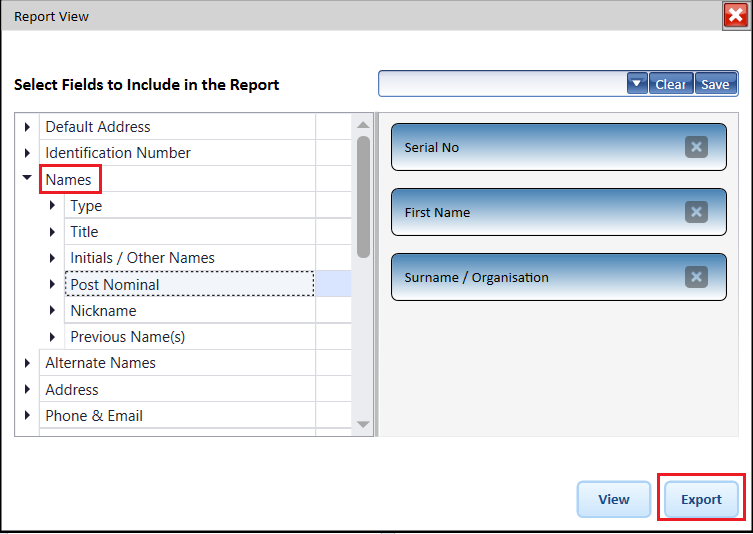
We then change the contact's name or any other details while preserving the same serial number:

We then save the Excel File:
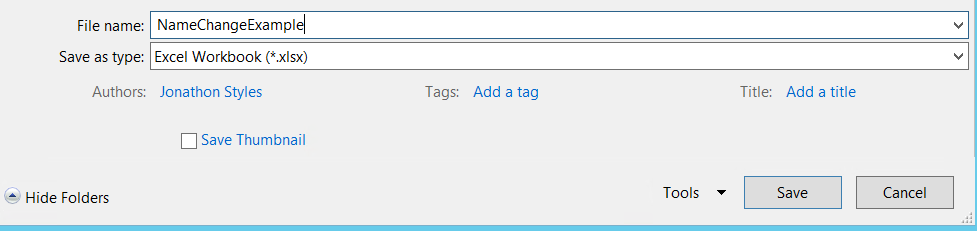
After this you will need to open Data Import and select Create, then select the spreadsheet:
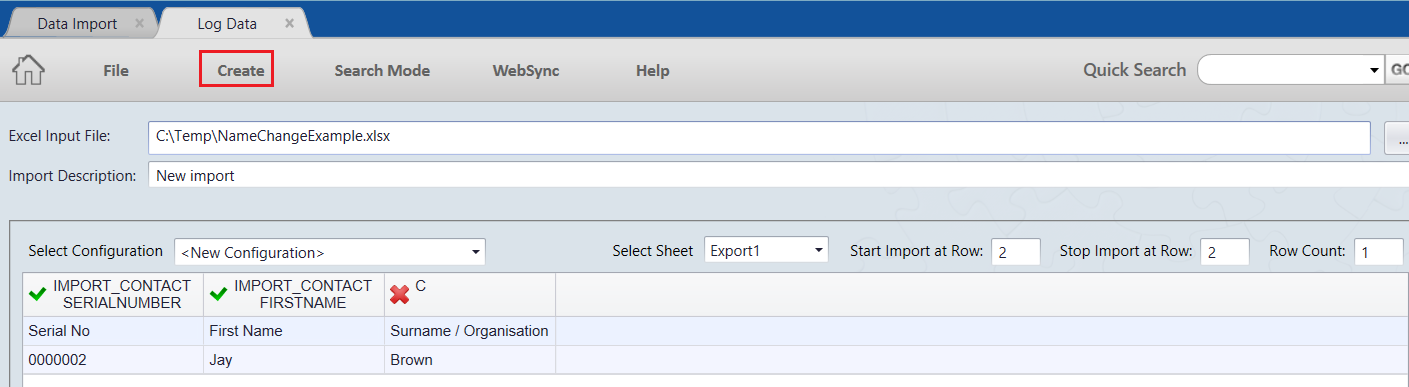
Note that in some cases you may need to map the column names such as in the above example:
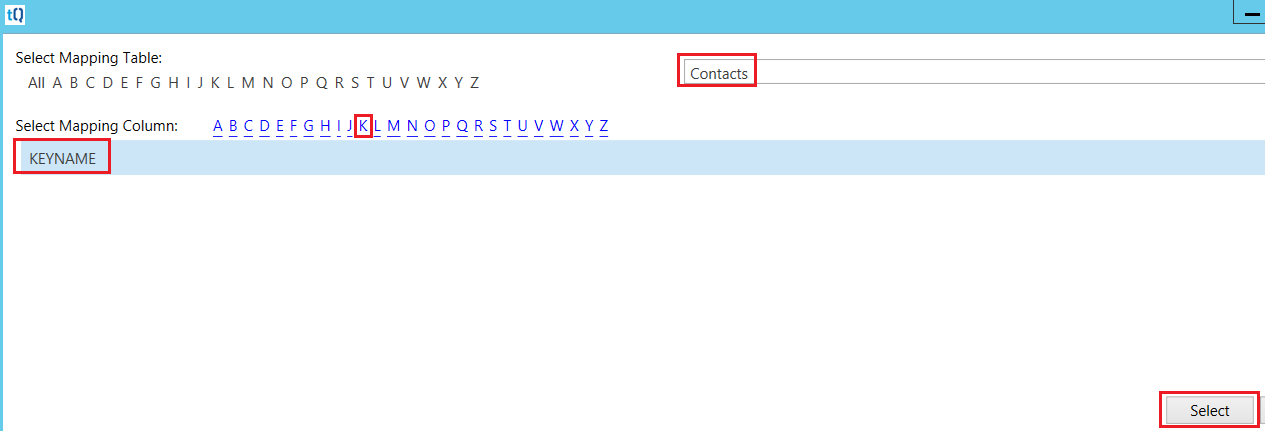
Once you have done this you can then Log the Data.
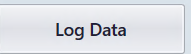
Once you have done this run through all of the data import steps including validation, update and then posting to live. Note that for some fields you have not changed you may encounter validation errors, in many cases this may be due to the fact that the original data in thankQ may not have matched the validation criteria used by thankQ, this can happen in many cases when very old, legacy data is being reported on. For these cases you can choose to correct the data or alternatively you can simply delete it from the spreadsheet. For instance if you don't include a first name in the above report then the first name of the existing contact is ignored and the EDI will not change it (if you write NULL in the same field however, it will set it will set this field to blank).