thankQ Help
To create a report parameter at design time, switch to the Field List, right-click the Parameters node and click Add Parameter in the context menu.
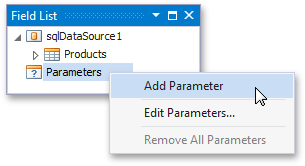
This invokes the Add New Parameter dialog where you can customise the created parameter.
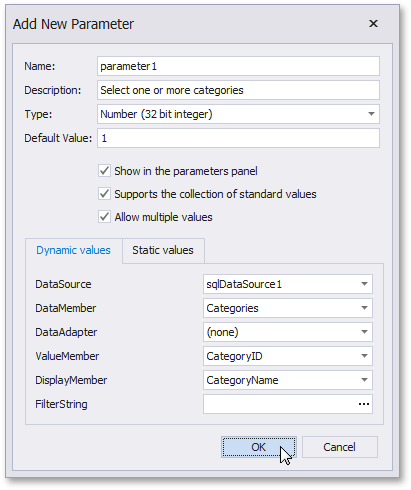
This dialog provides the following options.
•Parameter.Name - specifies the unique name by which the parameter can be referred to.
•Parameter.Description - specifies the text that will be displayed in a Print Preview along with the corresponding value editor.
•Parameter.Type - specifies the parameter's value type, according to which an appropriate value editor is displayed in a Print Preview.
This property can be set to any standard data type matching the expected data type of the parameter value. To learn how to use parameters of other types, see Creating Custom Report Parameters.
•Default value - specifies the default Parameter.Value.
•Show in the parameters panel (corresponds to the Parameter.Visible property) - enable this option to request the parameter value in a Print Preview. Otherwise, the default parameter value is silently passed to the report.
•Supports the collection of standard values - you can enable this option if the parameter is visible (i.e., its value is to be requested in a Print Preview). In this case, an end-user will be requested to choose a value from a predefined list. You can either manually populate this list with possible values, or specify a data source from where these values will be obtained.