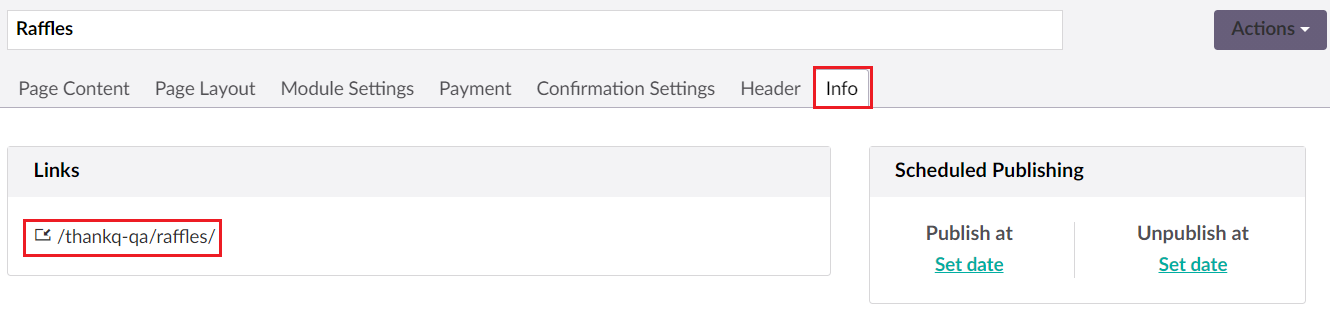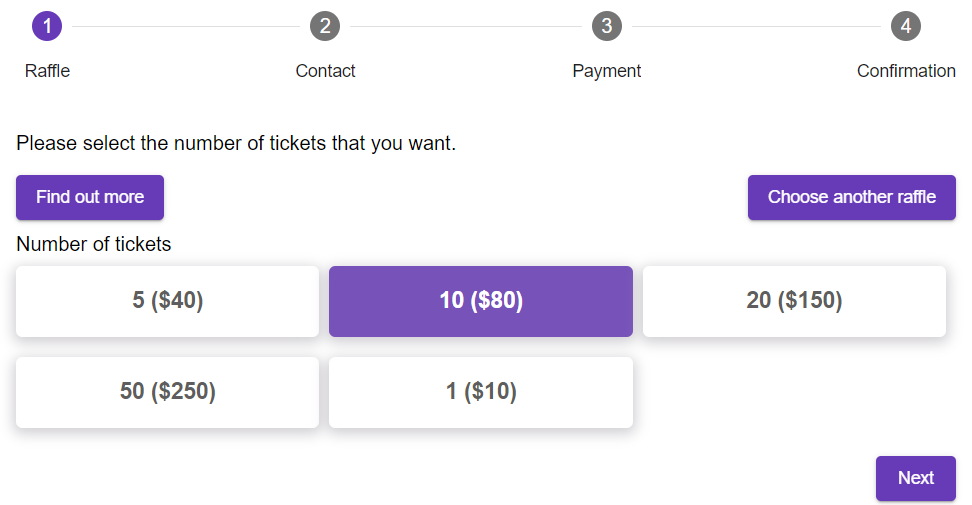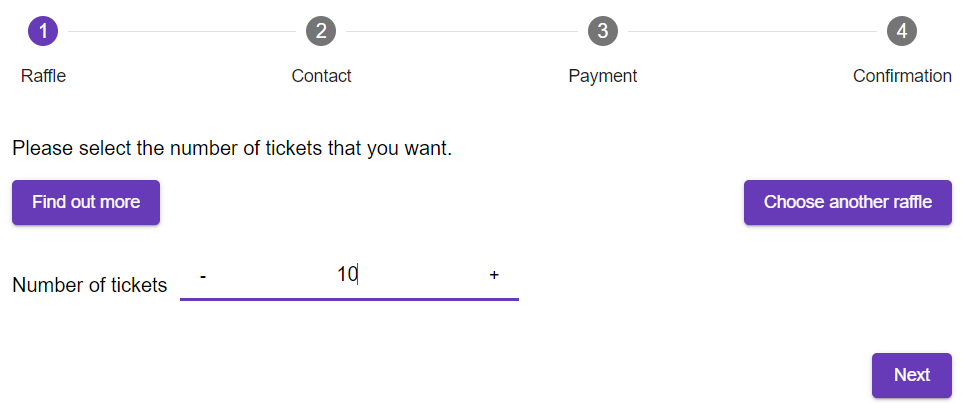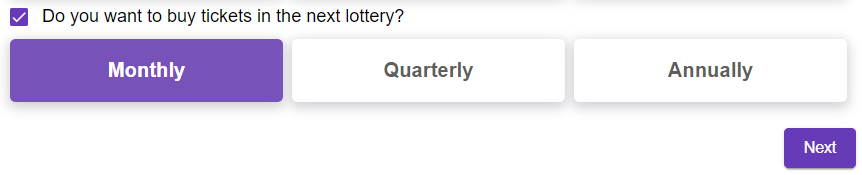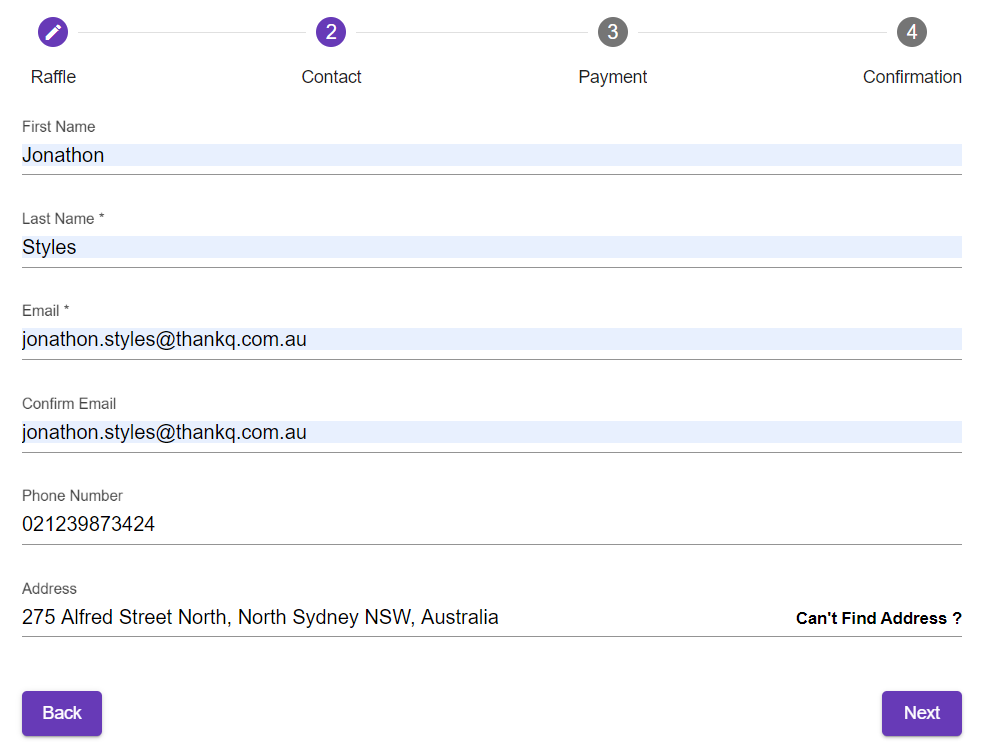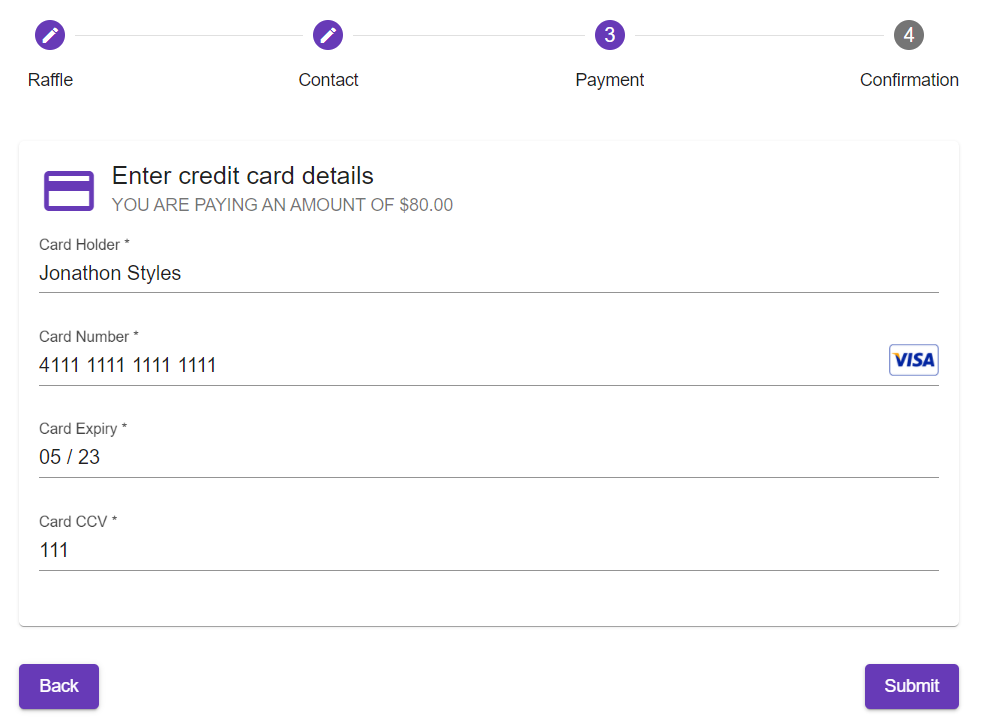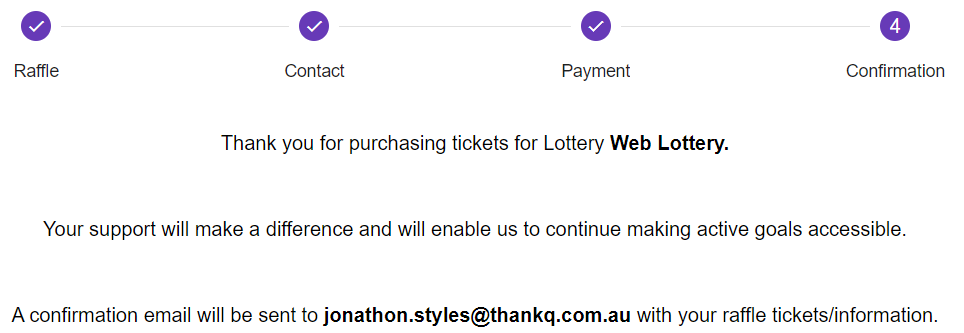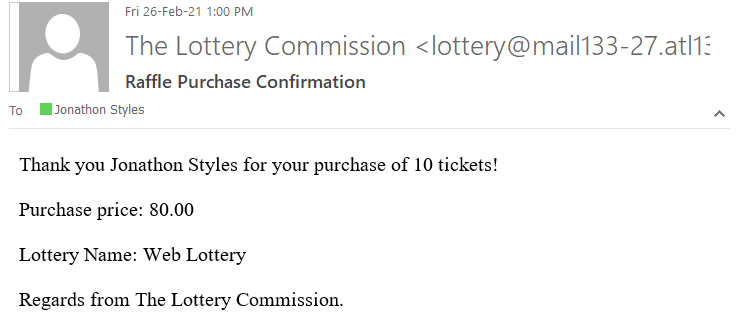To open your raffle page from the perspective of the user page you can select or copy the link in the Info panel as shown below:
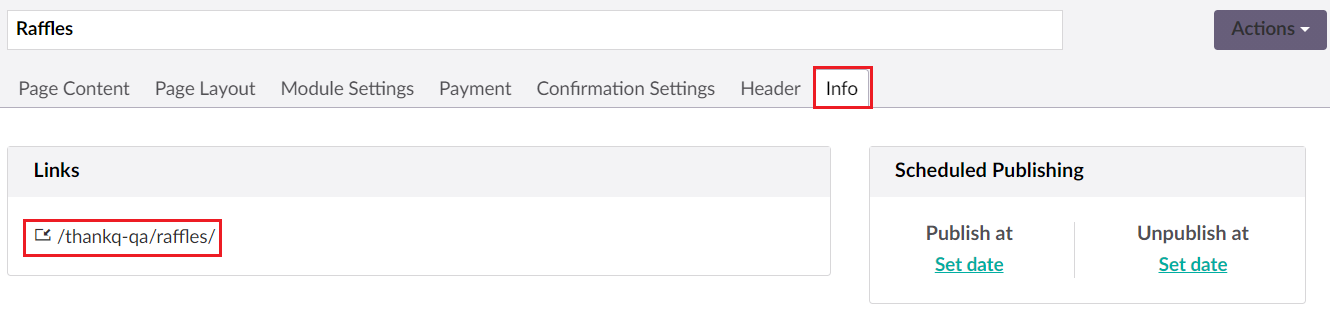
| 1. | The user will be first asked to select the lottery that they want to purchase tickets for (if there is only one lottery then this initial page can be changed in the CMS). The user can then either choose to find out more about the lottery or they can go right ahead and just purchase the tickets. In this case we will select Find out more for the Web Lottery example. |
| 2. | Here the user can see the larger picture and the full description of this raffle. From here they can choose to go back to the previous page if they don't want to buy tickets for this raffle or they can select Purchase Tickets to proceed. |
| 3. | The user can then select the number of tickets they want to purchase. In our example the greater the purchase, the bigger the discount. However in the CMS you can also configure your raffle to allow the user to select the quantity themselves. |
| Note: If you selected Text instead of Button Selection for the Ticket Type when setting up the raffle then this page will look like the following (discounts will still work correctly if the required number of tickets are selected): |
| 4. | If you have enabled recurring Raffle Purchases then just beneath the selection for ticket numbers the user will have the checkbox asking if they want to buy recurring raffle tickets. This can be configured for each individual raffle. |
| 5. | The user will then be asked to enter their contact details. |
| 6. | At this point the user will then pay for their Raffles and finish the transaction by clicking Submit. |
| 7. | The user will then see the confirmation page that had been setup earlier. |
| 8. | In addition an email will then be sent to the user. |
9. At this point you can then download and process these Raffle Tickets and Payments through the Web Sync process in thankQ.