thankQ Help
If you want to get information from the customer that can be imported to the Enquiry Form please make sure that you have run WebSync beforehand so that the Enquiry values you already have in thankQ have been added to the web database. After you have done this set the page up in the CMS as follows:
1.Click the + icon to open the selection of modules to add.

2. Select the Enquiry Module.
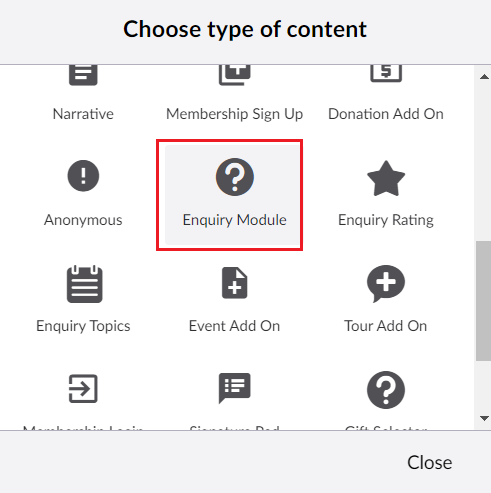
| 3. | Make any required changes to the label names. You can also enter default values that will be entered into thankQ by default if the user does not specify anything in the Category dropdown. |
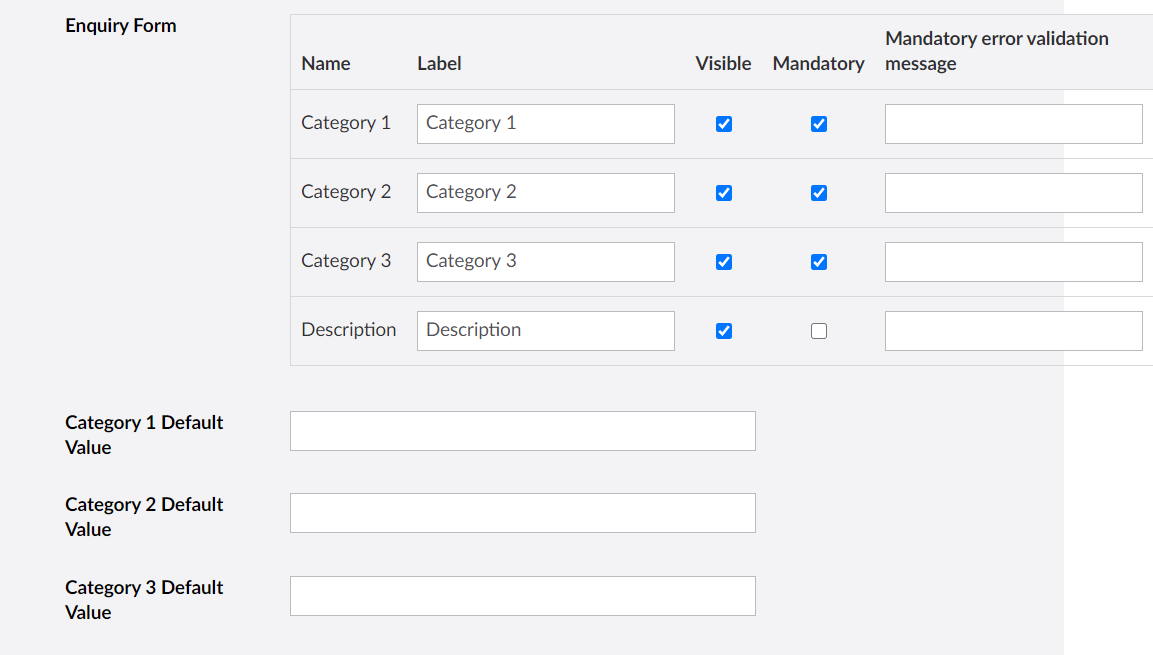
| 4. | If you want you can also add an Enquiry Rating which will allow users to rate anything that you want rated by the user. Add this by selecting Enquiry Rating when adding a module to the Contact Composition. |
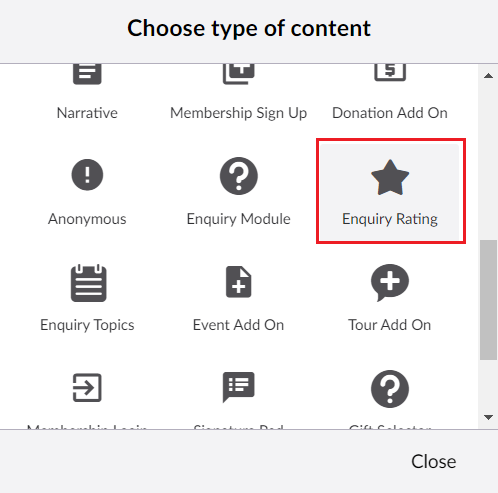
5. Fill in the details of this Rating as follows:
Title: Name of the Rating. This is not displayed to the end user.
Icon Size: How large the images for the rating are.
Minimum and Maximum Rating: Determines how many ratings the user can select.
| Minimum and Maximum Description: Determines what label will be used for the minimum and maximum ratings. Only displays if Display Rating Description is ticked. |
| Start/End Icon/Color: Which image or colour to display for the rating. Start is what it looks like before the user selects a rating and end is what it looks like after they select it. |
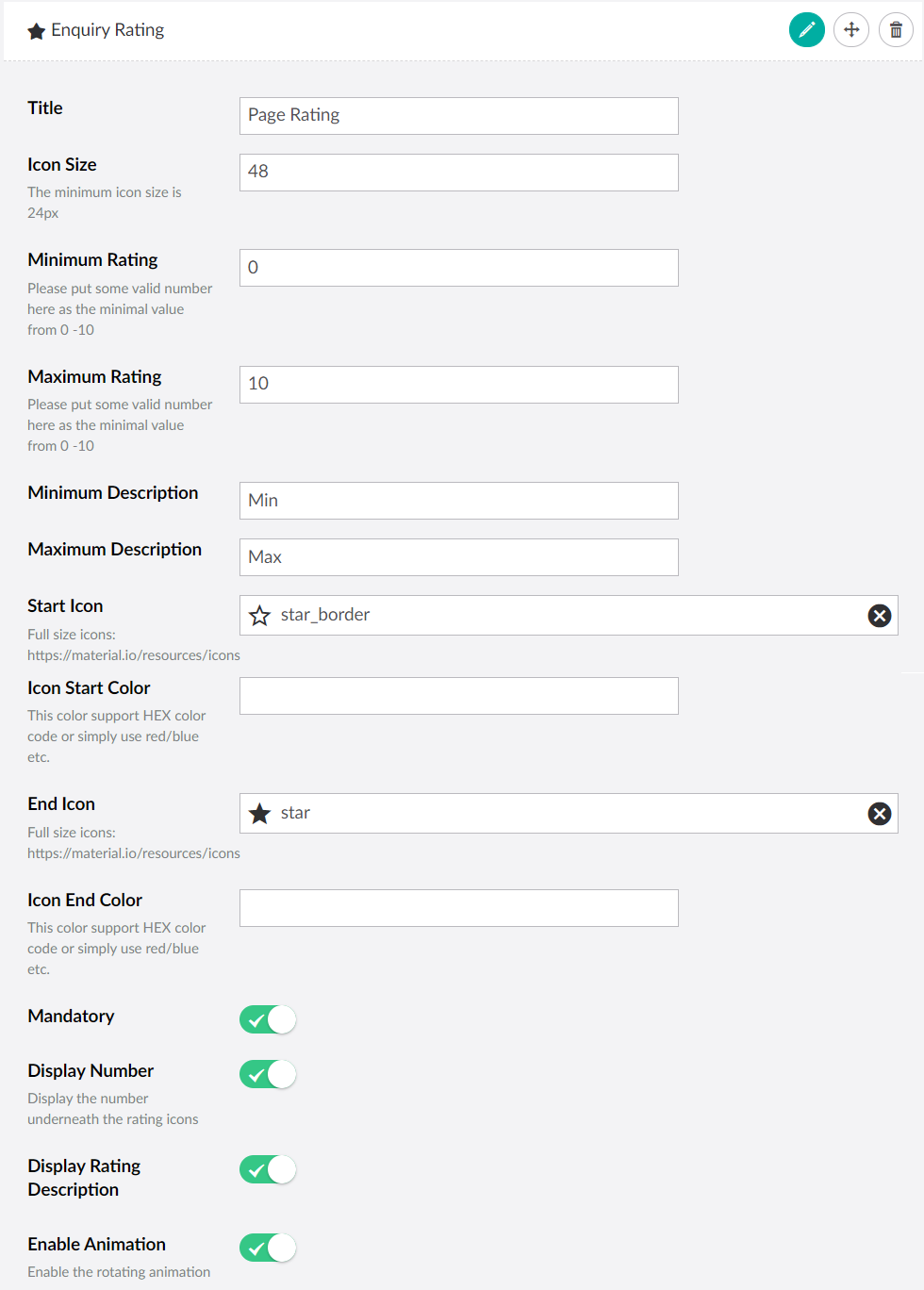
| 6. | If you want you can also add Enquiry Topics which will |
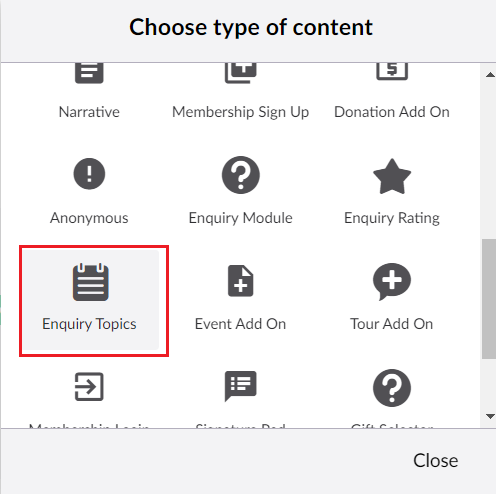
7. You can then specify what fields the user will be able to enter on to the page along with the captions:
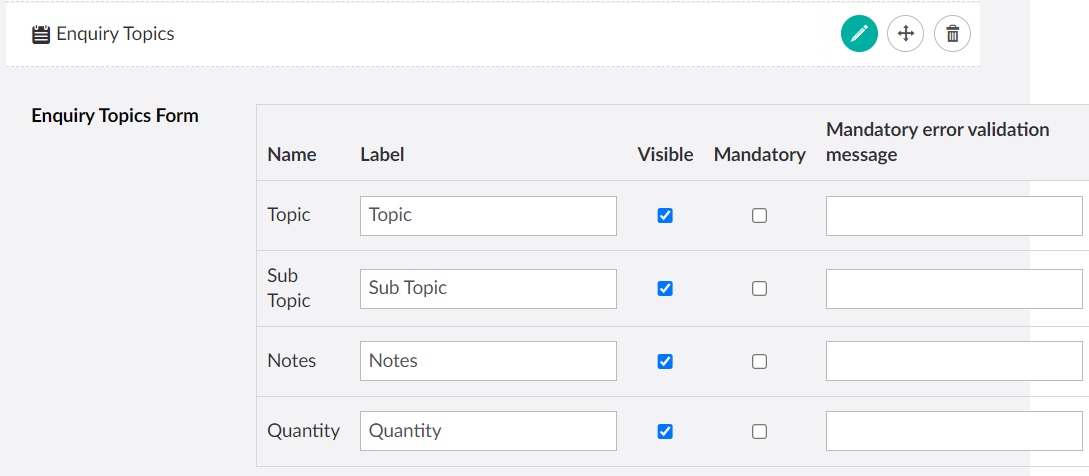
| 8. | When you are finished select Save and publish. |